Account Settings
Updated At: 2021-07-26
This article walks through the steps to help you manage your account settings.
Read on to learn how to adjust your account settings.
Note
If you have forgotten your email account, please ask your HR manager for help.
They can open up your profile and check your email account.
Web
Account Settings
STEP 1 ) Click settings icon in the top right corner and click account settings from the menu. 
STEP 2 ) After changing your account settings, click save changes button to save. 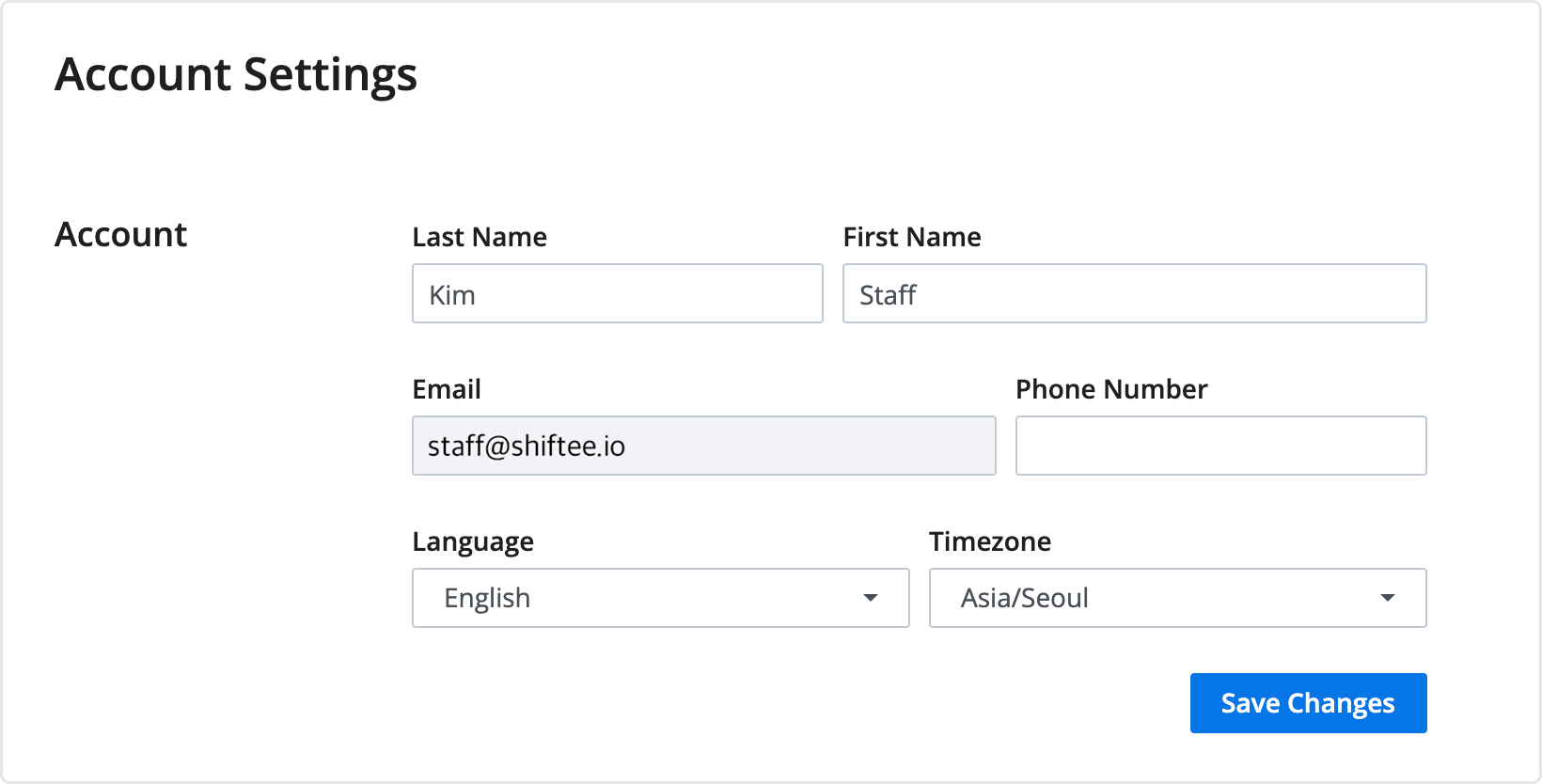 ① Last/First name : You can change your profile name.
① Last/First name : You can change your profile name.
② Email : You can check your email address used to create your account.
③ Phone Number : You can change your phone number.
④ Language : Change your Language settings. Shiftee provides language in English and Korean.
⑤ Time Zone : Change your time zone. Shiftee provides different time zones.
You can do the same on Shiftee mobile app as well.
Mobile
Move to My Account page with the following steps.

STEP 1 ) Tap menu on the top left, then tap My Account.
STEP 2 ) Tap My Account from the menu.
STEP 3 ) After changing your account settings, tap save button to save your changes.