Company Settings - Breaks
Updated At: 2022-01-12
This article walks through the steps to set a break time feature for the company.
See Shift Break Time and Attendance Break Time for more details.
Web
Go to Company Settings - Breaks from the menu in Web Manager Mode. 
Automatic Break Time
Use this feature to automatically add a break time based on shift hours.
The break time can be calculated based on either total working hours or a local time range.
| Calculate By | Shift Hours : 9 to 6 |
|---|---|
| Total Working Hours |
|
|
|
|
① Calculate by Total Working Hours
Break time is automatically added to a shift based on the total working hours. 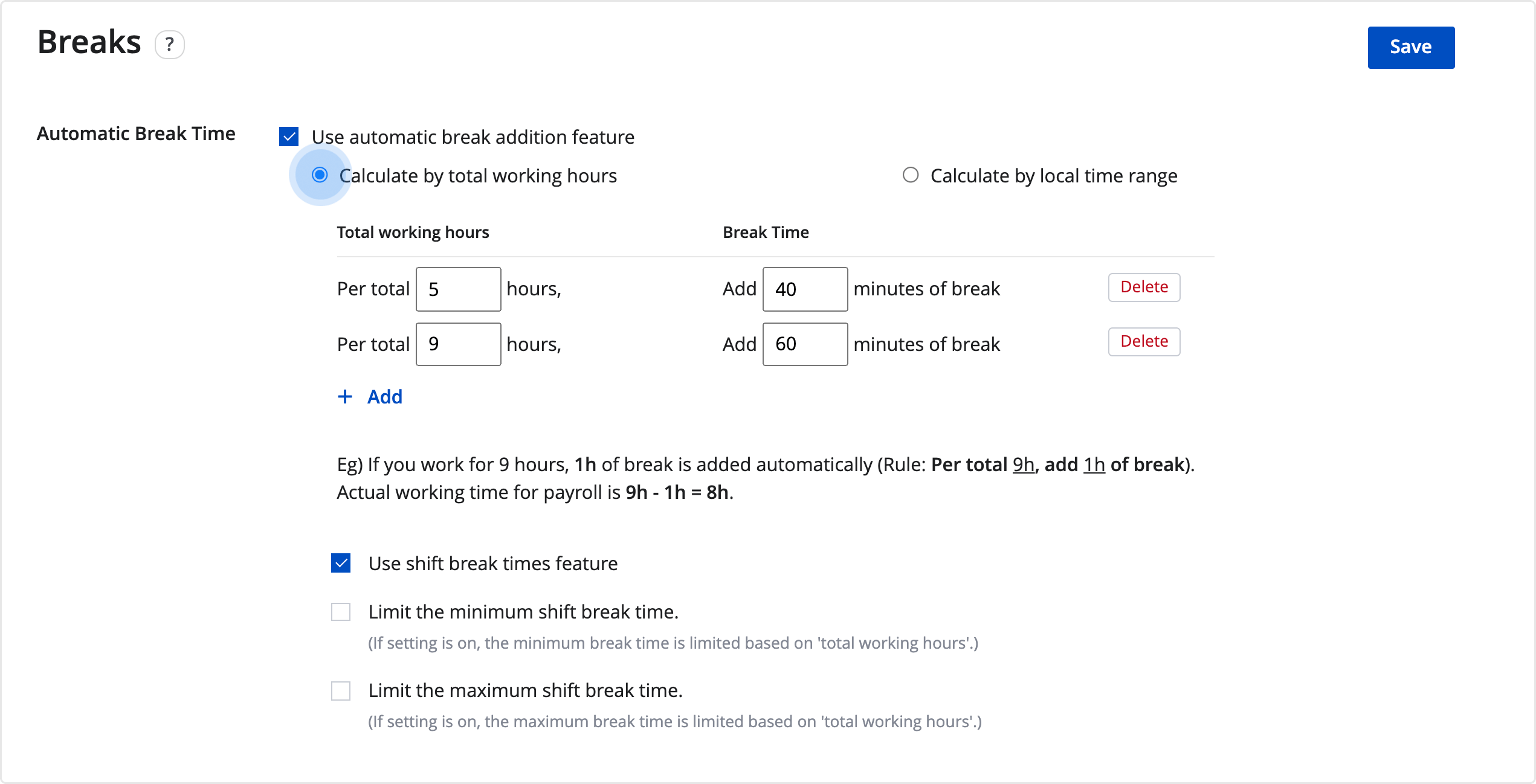
-
Shift Break Times Feature : By turning on this option, you can manually add a break time to a shift. When a break time has been manually added to the shift, automatic break time will not be applied.
-
Limit The Minimum Shift Break Time Feature : You can only use this option with the Shift Break Times Feature on.
If this settings is on, employees should add a break at least the total hours of a break time(based on total working hours) set from the above. -
Limit The Maximum Shift Break Time Feature : You can only use this option with the Shift Break Times Feature on.
Use this option to limit the total hours of a break time. If you don't use this option, you can manually add a shift break time to a shift without any limit.
Note
See Shift Break Time for more details.
② Calculate by Local Time Range
Break time is automatically added to a shift based on a particular time range.
Enter the start and end time of a break. 
- Shift Break Times Feature : By turning on this option, you can manually add a break time to a shift. Automatic break time will also be added to the shift along with the manually added shift break times (if they are not overlapped).
e.g. 9 to 6 shift, automatic break time set for 1:00 p.m ~ 2:00 p.m.
When adding a shift break time for 3:00 p.m ~ 4:00 p.m, actual working time is 7 hours.
Note
When using shift break times feature from Automatic Break Time Calculate by Local Time Range, you cannot delete the automatically added break time.
Manual Break Time
Use this feature to manually add a break time based on attendance hours.
You can manually record a break time by using Break Button. 
After clocking in from the mobile app, click on Break Button.
Note
See Attendance Break Time for more details.