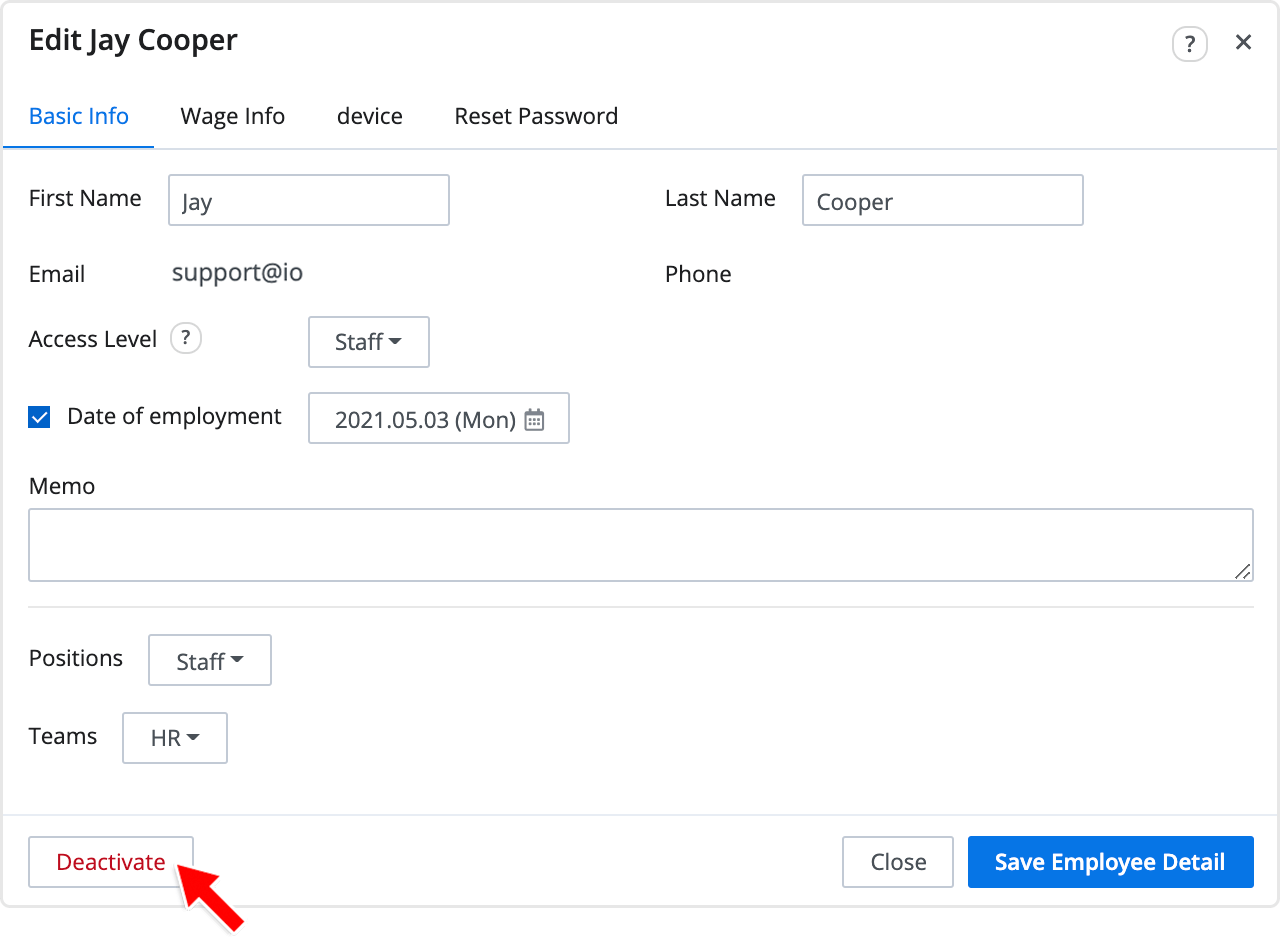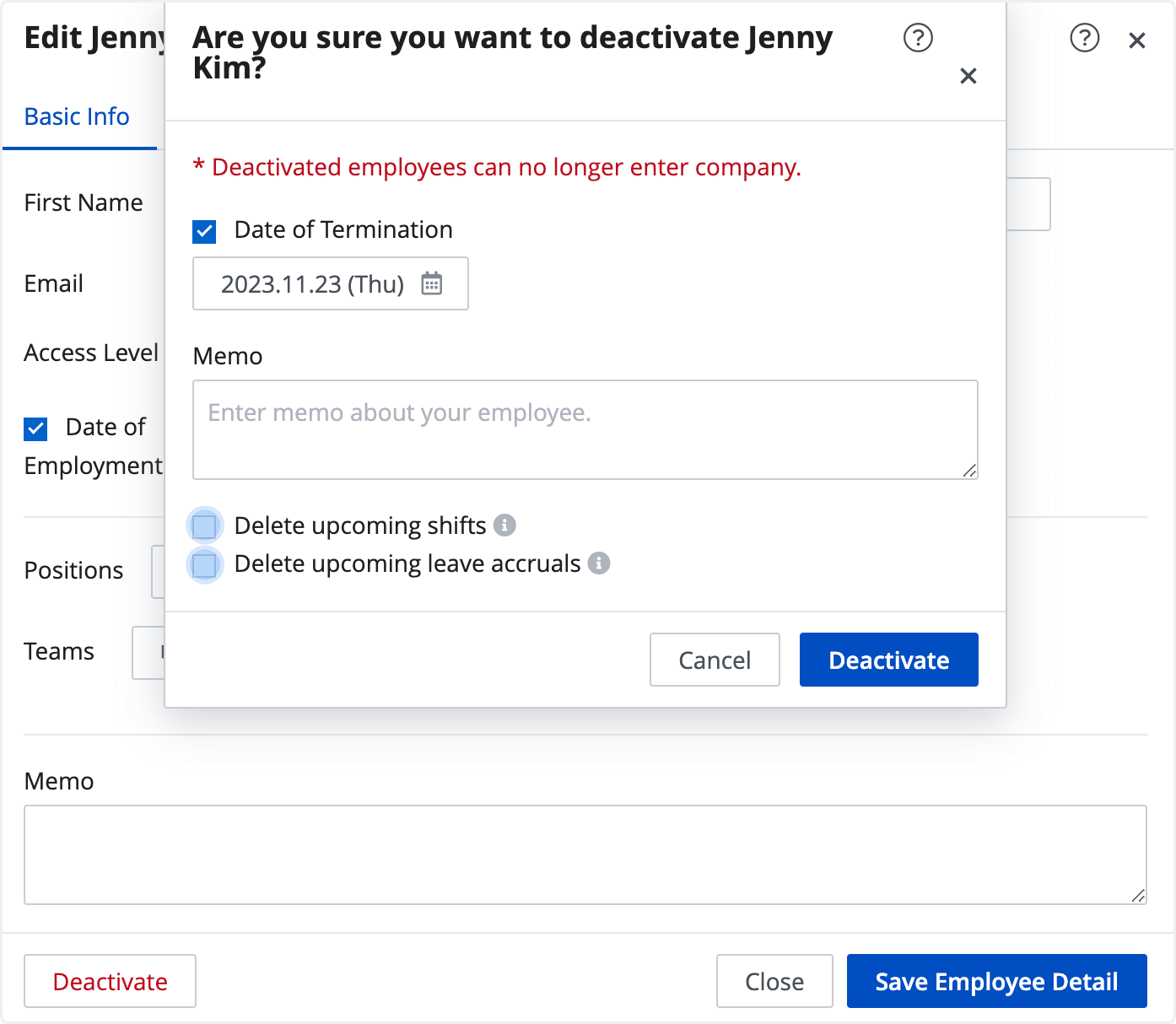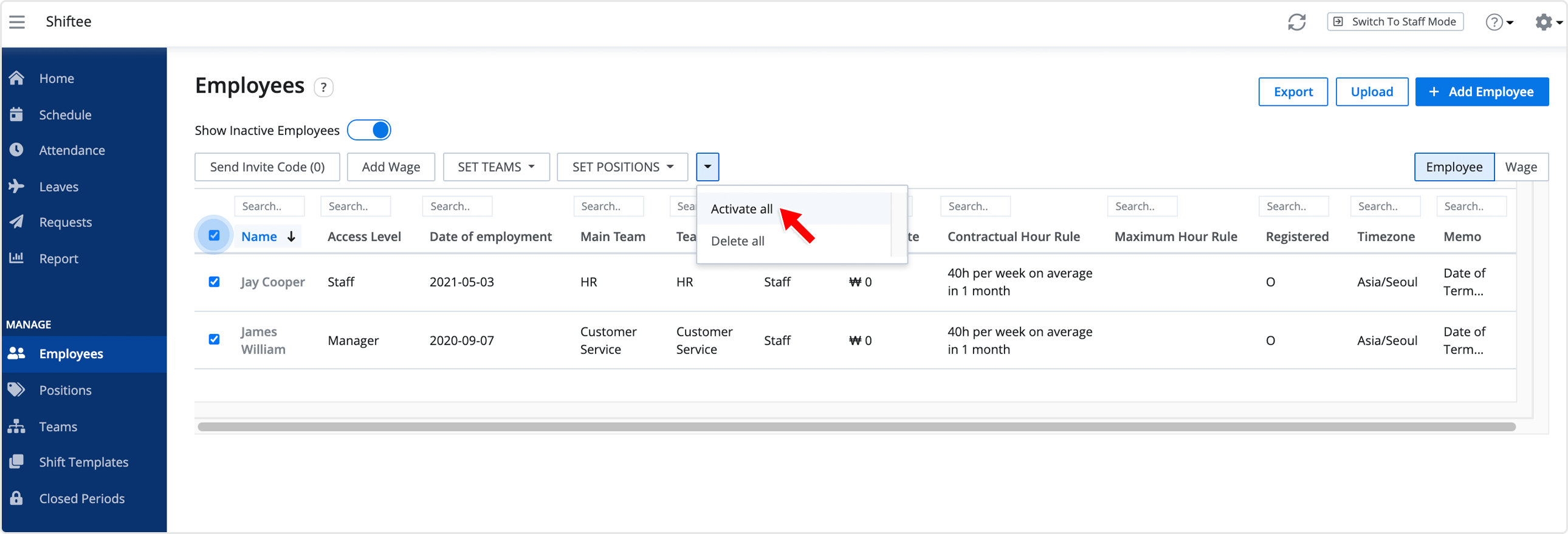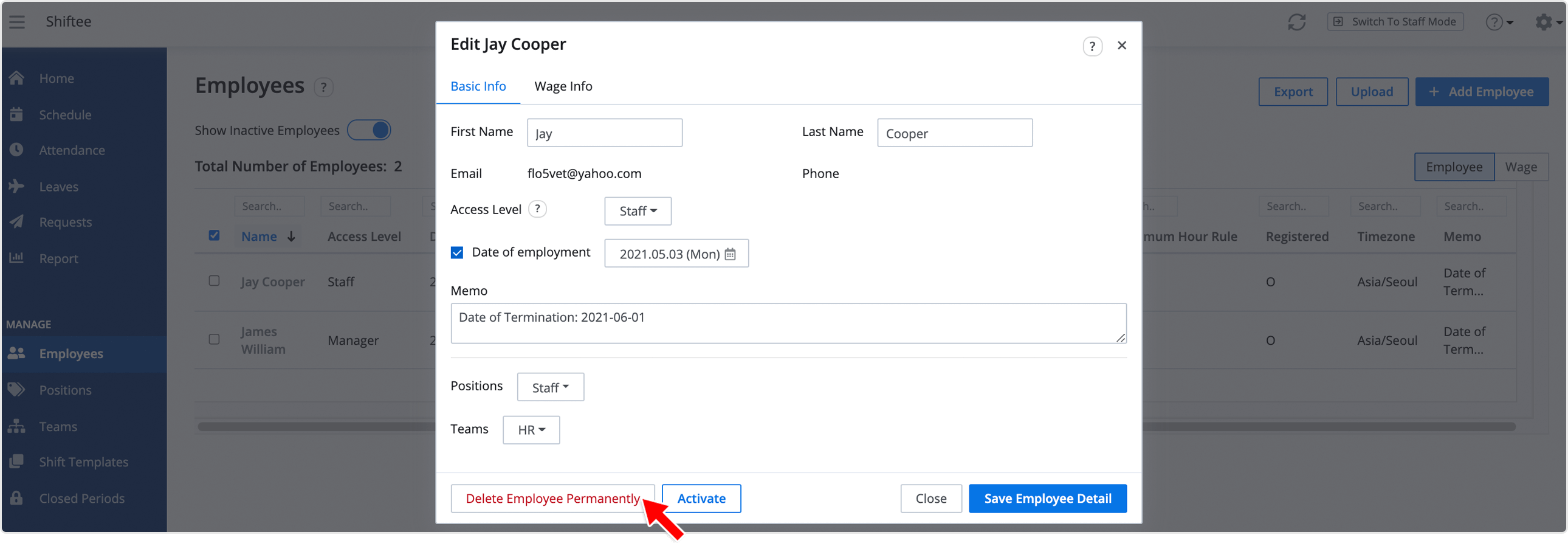Deactivate / Delete Employee
Updated At: 2023-11-23
-
Deactivate
All records related to the employee is hidden and the employee can no longer enter the company. You can check the data again after activating the employee. -
Delete
All records related to the employee will be deleted permanently and cannot be undone.
Contents
Deactivate Employee
STEP 1 ) Go to Manage > Employees from the menu. Select the employee from the list and click Deactivate.
STEP 2 ) You can freely leave a note about the date of termination. From the moment you deactivate, all the records will be hidden.
- Deactivated employee's upcoming attendance will be shown as Absence if shifts are already created.
- Check Delete Upcoming Shifts option to delete shifts starting from tomorrow.
- Check Delete Upcoming Leave Accruals option to automatically delete future leave accruals based on the employee's termination date.
When deactivating multiple employees all at once, select the employees and click Deactivate All. 
Activate Employee
STEP 1 ) Turn on the Show Inactive Employees option, then select the employee from the list.
STEP 2 ) Click Activate button to reactivate the employee.
When activating multiple employees all at once, select the employees and click Activate All.
Delete Employee
You can only delete Deactivated Employees to avoid any mistake.
STEP 1 ) Turn on the Show Inactive Employees option. Select the employee and click Delete Employee Permanently button.
STEP 2 ) Click Delete Permanently. This option cannot be undone. Double check before deleting an employee permanently.
When deleting multiple employees all at once, select the employees and click Delete All.
Mobile
Deactivate Employee
 STEP 1 ) Tap menu on the top left, then tap Employees.
STEP 1 ) Tap menu on the top left, then tap Employees.
STEP 2 ) Select an employee from the list and tap on Edit button.
 STEP 3 ) Tap Deactivate button below and tap on OK.
STEP 3 ) Tap Deactivate button below and tap on OK.
STEP 4 ) You can find a deactivated employee from the Inactive tab.
Activate Employee
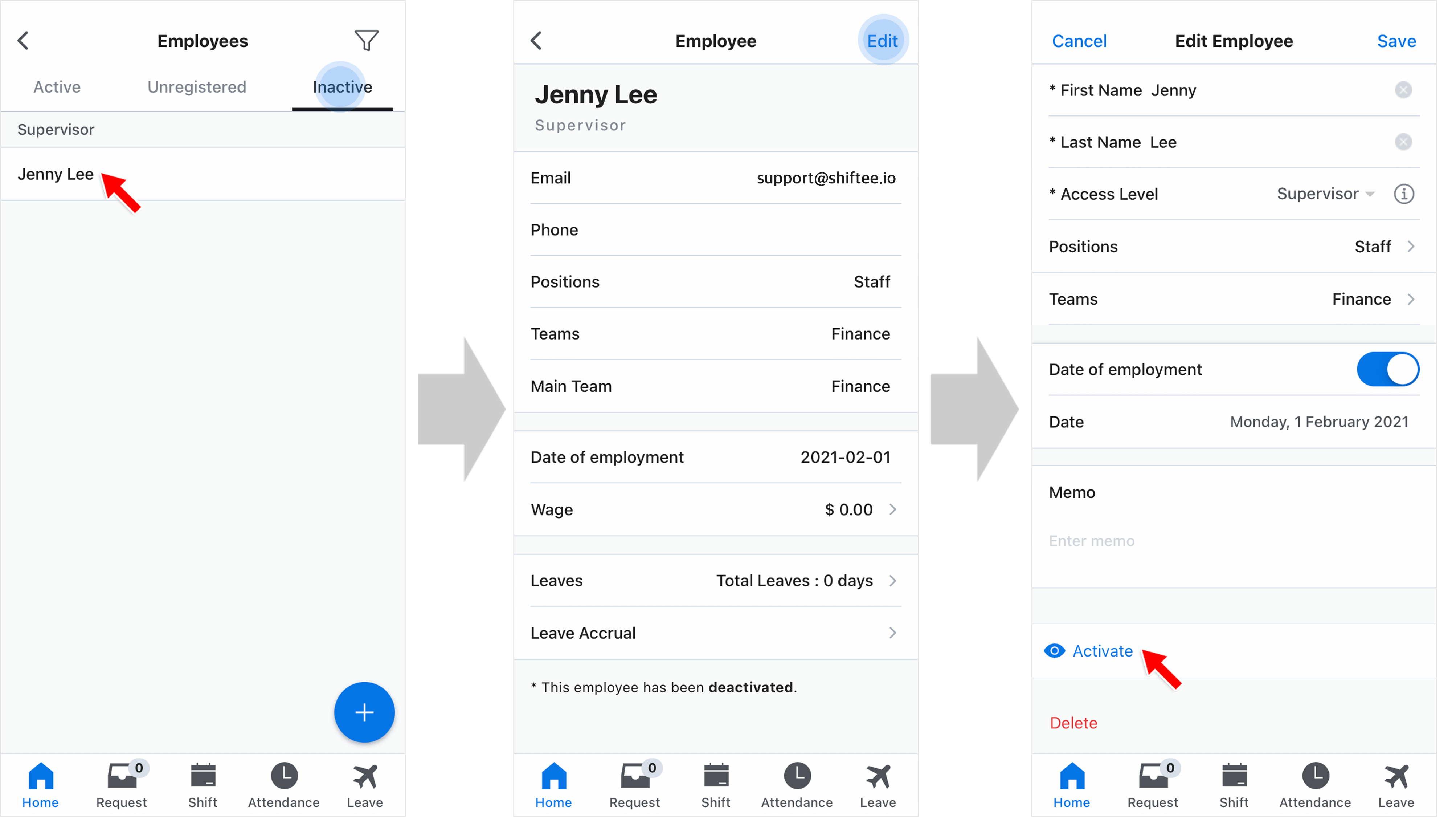 STEP 1 ) Move to Inactive tab and select an employee from the list.
STEP 1 ) Move to Inactive tab and select an employee from the list.
STEP 2 ) Tap Edit on the top right.
STEP 3 ) Tap Activate button.
Delete Employee
STEP 1 ) Move to Inactive tab and select an employee from the list.
STEP 2 ) Tap Edit on the top right.
STEP 3 ) Tap Delete button.