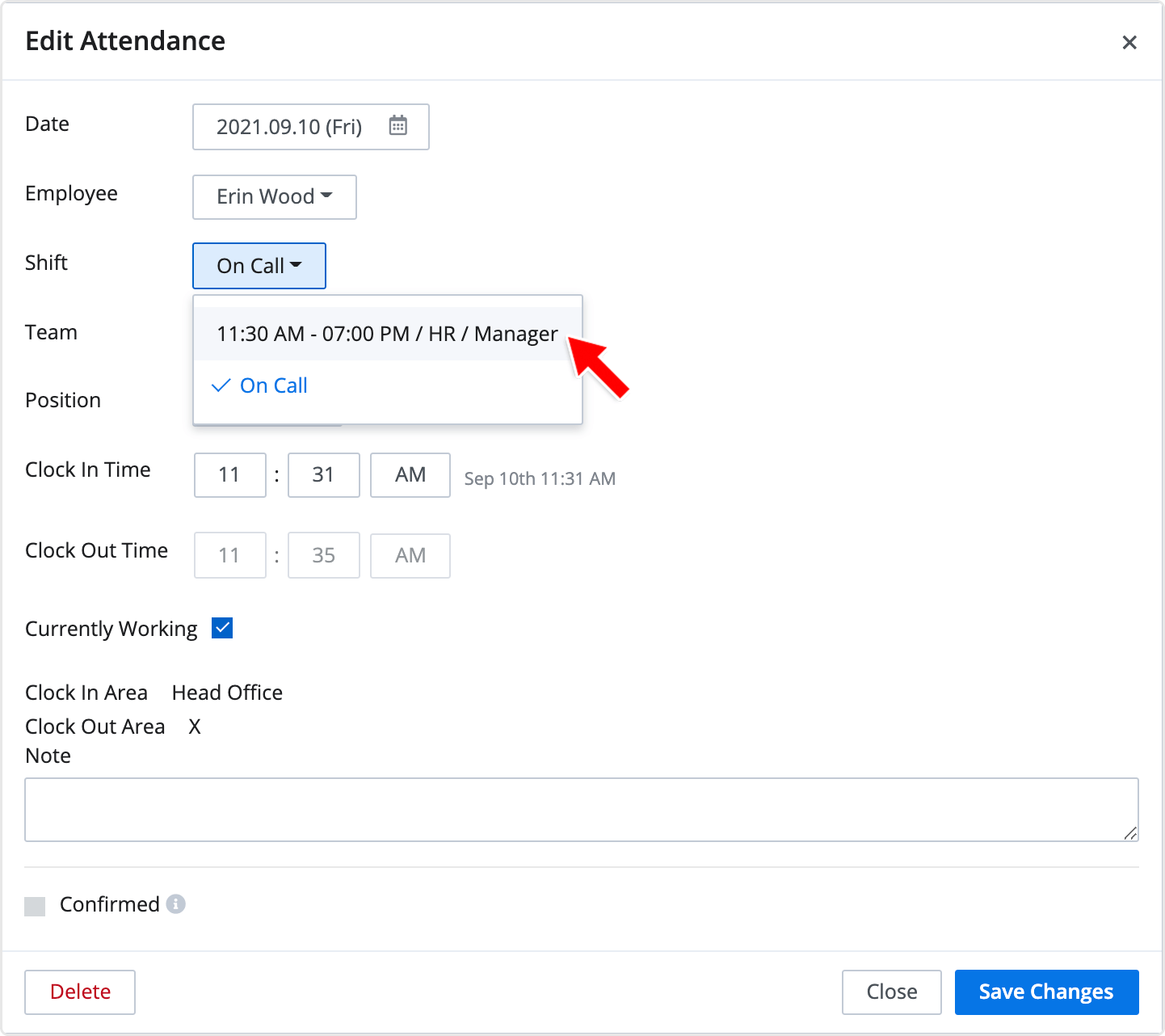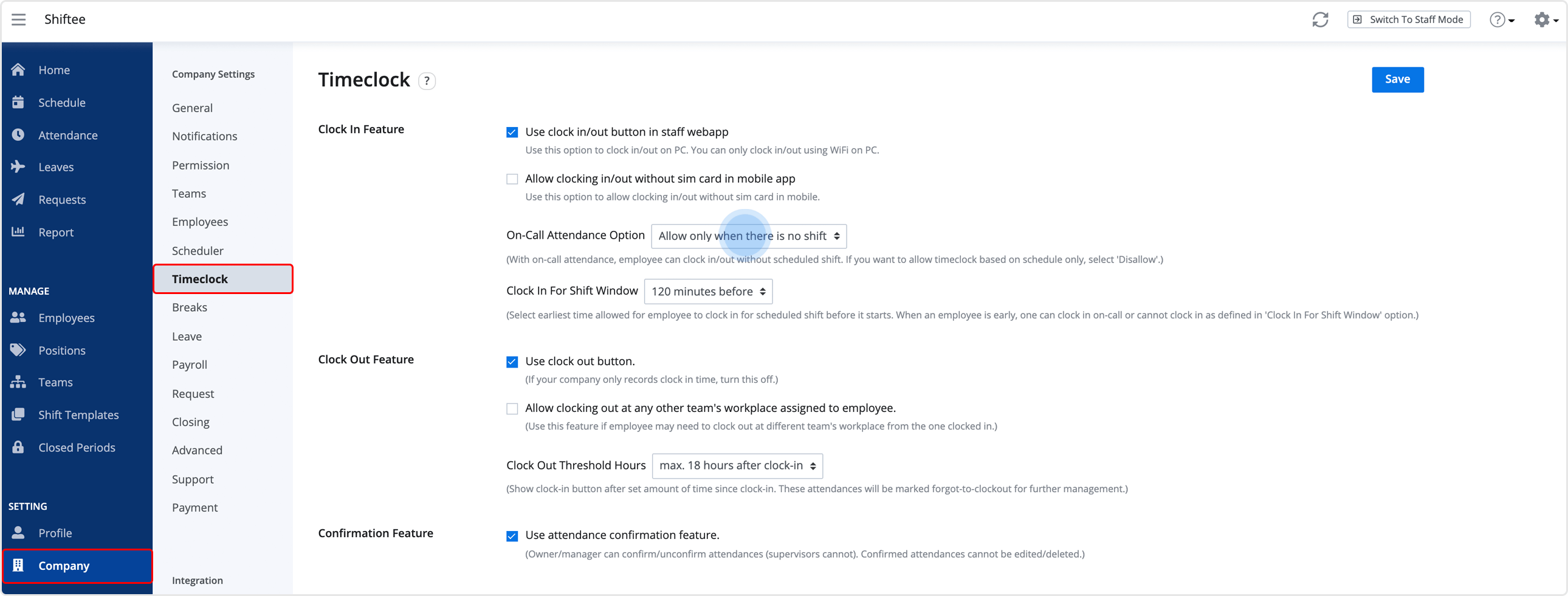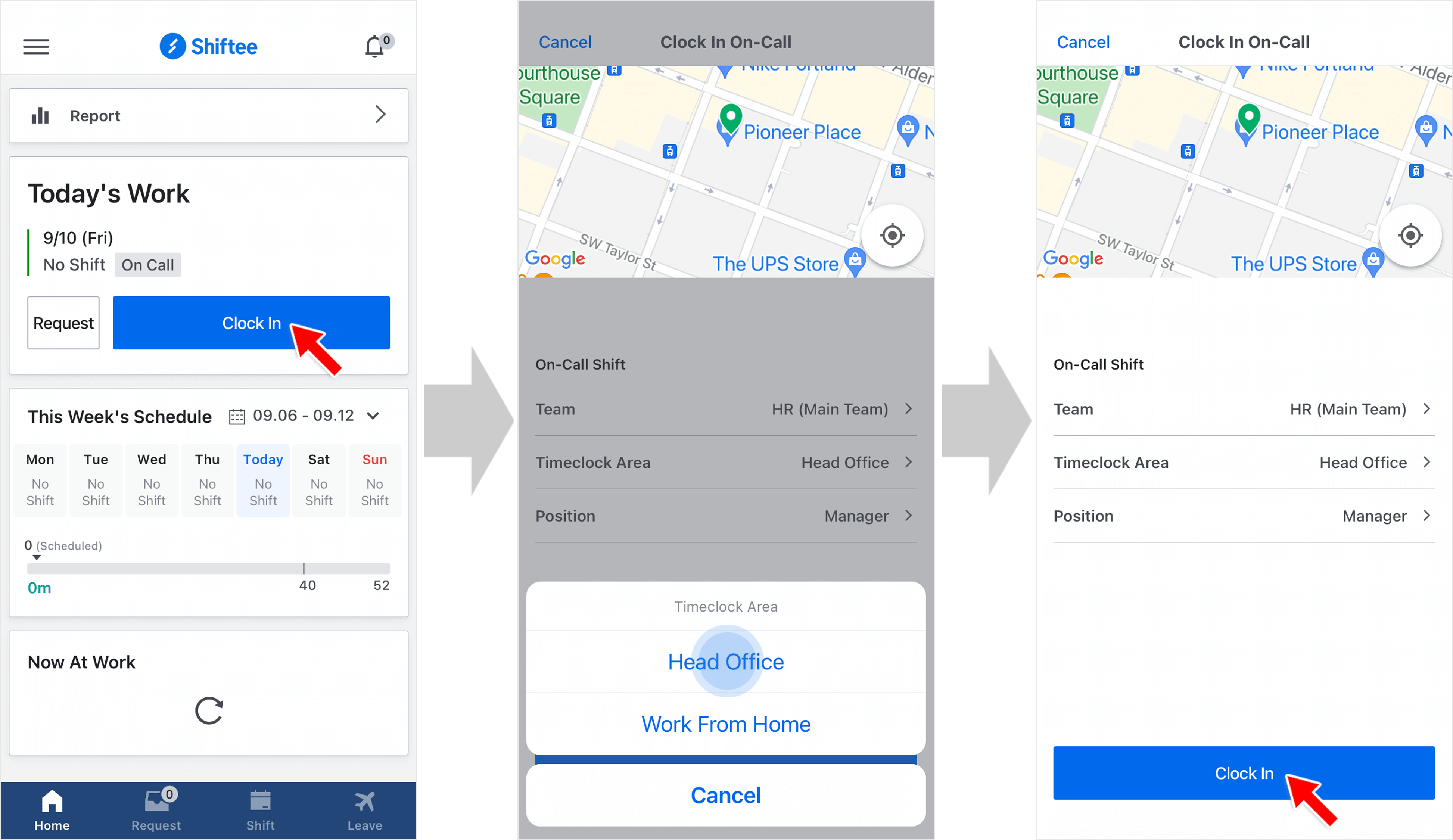Clock In/Out Without Shifts
Updated At: 2021-09-09
- Employees can clock in and out with no scheduled shift, which is called On-Call Attendance.
- Since you record your attendance with no scheduled shift, your attendance will not reflect any tardiness or absence.
On-Call Attendance Setting
You need to set the following settings in advance to allow employees to clock in/out with no scheduled shift. Go to Company Settings - Timeclock from the menu in Web Manager Mode.
Check the on-call attendance option below, then click save to save the changes. 
Note
• Always Allow : Employees can record on-call attendance even when they have scheduled shifts.
• Allow Only When There Is No Shift : Employees can record on-call attendance only when they have no scheduled shift.
• Disallow : Employees cannot record any on-call attendance.
Record On-Call Attendance
Employees can record their attendances with no scheduled shift on mobile app as below.
STEP 1 ) Tap on Clock In button on mobile home screen.
STEP 2 ) Select a team/location to clock in. Then, select a timeclock area to clock in.
STEP 3 ) Lastly, select a position to clock in. Your attendance will be recorded based on your choices.
Note
All the steps above will be skipped if you are assigned to only one team/location, clock in area and position.
Check On-Call Attendance
After an employee has clocked in/out, you can check employee's attendance recorded as ‘on-call’ from the Attendance menu in web manager mode. 
Link a Shift with On-Call Attendance
An employee's attendance for the shift will be marked as Absence if an employee clocked in on-call on the following cases.
- When an employee clocked in as ‘on-call’ even with the scheduled shift on that day.
- When the shift is created after an employee has clocked in as ‘on-call’.
Link the on-call attendance record with the existing shift to delete the absence mark.