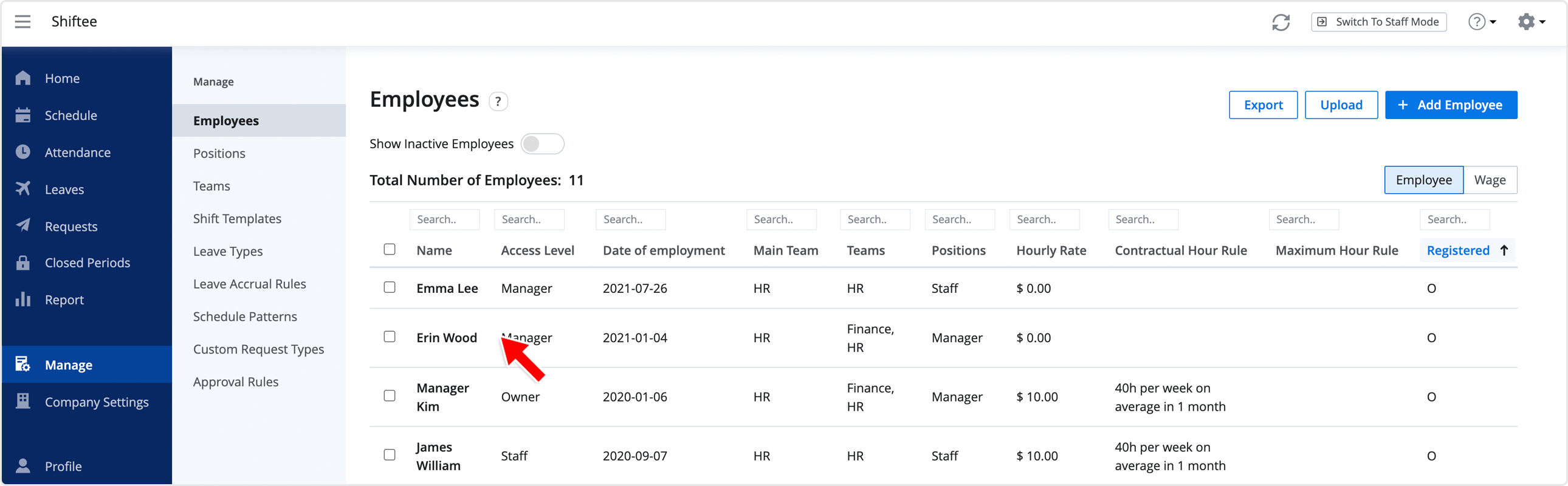Edit Employee's Basic Information
Updated At: 2021-10-19
There are two types of employee's information.
- Basic Info : General information including name, date of employment, access level, team/location, etc.
- Wage Info : Wage information including hourly rate, contractual hour rule, maximum hour rule, etc.
Note
This article walks through the steps to edit Employee's Basic Information.
To set employee's wage information, see Manage Employee's Wage Information.
Web
STEP 1 ) Go to Manage > Employees from the menu and select an employee from the list.
STEP 2 ) Edit the following information below and click Save Employee Detail.
① First/Last Name : Edit employee's name
② Access Level : Edit employee's access level. For more information, see Access Level.
③ Date of Employment : Edit employee's date of employment.
④ Positions : Edit employee's Position. You can also assign multiple positions to an employee.
⑤ Teams/Locations : Edit employee's Team/Location. You can also assign multiple teams/locations to an employee.
Note
• To deactivate an employee, see Deactivate Employees.
• To change personal information such as email address and phone number, see Account Settings.
Edit Multiple Employees
Select multiple employees from the list. You can set multiple employees' Teams/Locations and Positions. You can also Deactivate them all.
Mobile
STEP 1) Tap menu on the top left, then tap Employees.
STEP 2) Select an employee from the list.
STEP 3) Tap Edit button. You can do the same on the mobile app as well.