Download Shift Excel
Updated At: 2021-06-22
- You can download shift data in PDF and Excel file.
Contents
Go to Schedule - Calendar from the menu and click Export button. 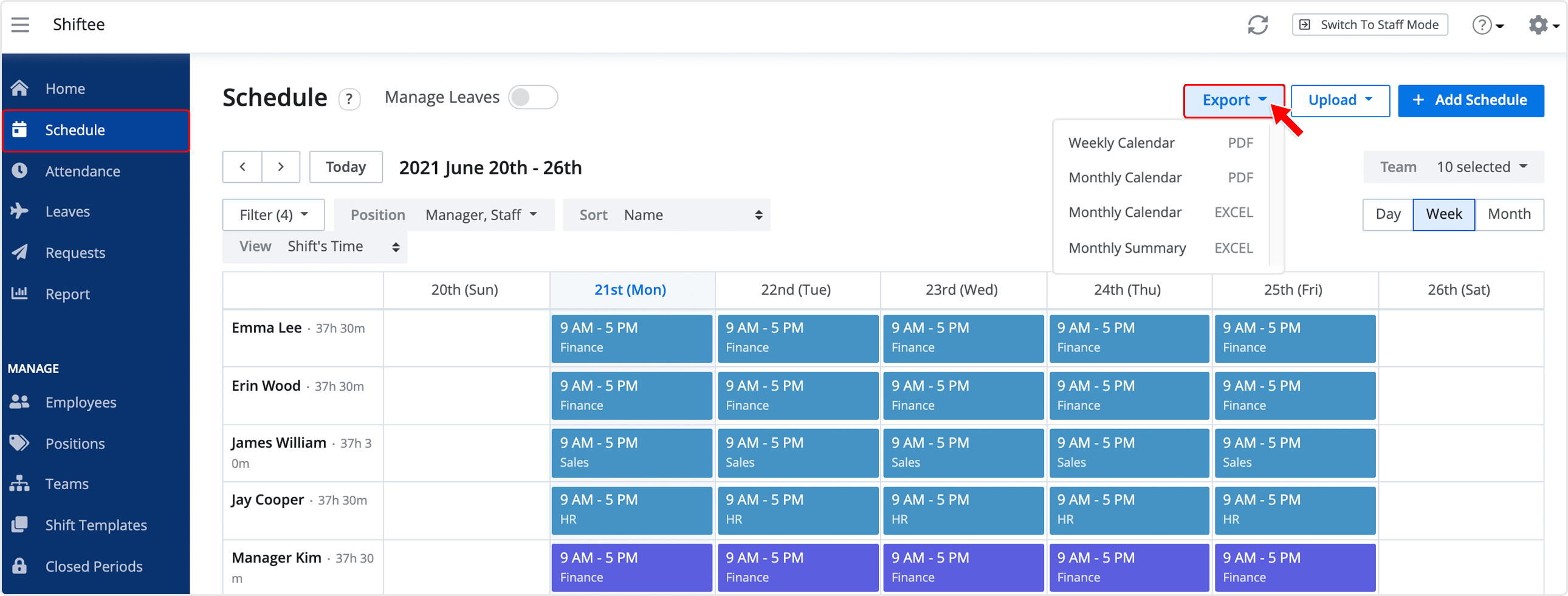
Weekly Calendar
Step 1 ) You can download a weekly calendar of the selected team/location in PDF file. Select a period, a team/location and employees, then click on Export button.
Note
You can download the shifts of both active and inactive employees. Select the employees from the list.
STEP 2 ) You can check a weekly calendar as shown below. 
Monthly Calendar
Step 1 ) You can download a monthly calendar of the selected teams/locations in PDF or Excel file. Select a period, teams/locations and employees, then click on Export button.
Note
You can download the shifts of both active and inactive teams and employees. Select the teams and employees from the list.
STEP 2 ) You can check a weekly calendar as shown below. 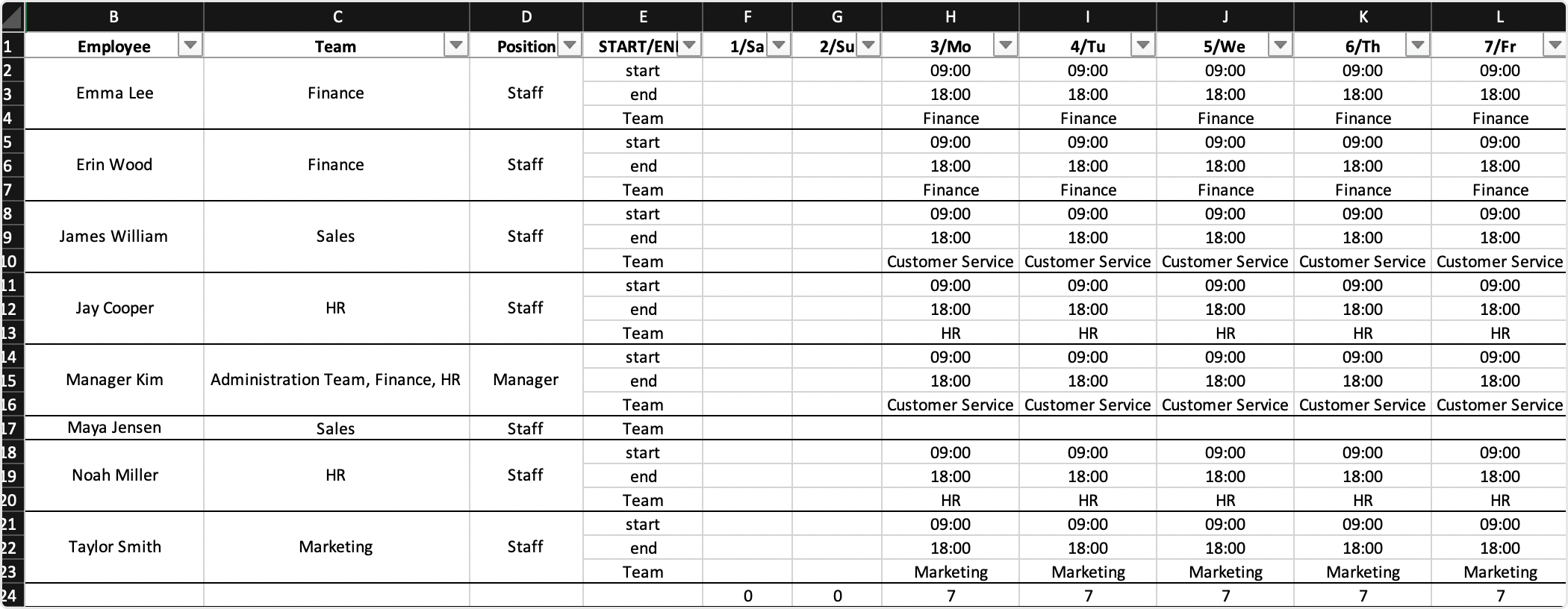
Monthly Summary
You can check a monthly summary by positions.
STEP 1 ) Select the period, teams/locations and employees, then click on Export button.
- Positions to Expand : Select a position to check a schedule individually with leaves. If not, you can check entire summary of a schedule.
- You can download the shifts of both active and inactive teams. Select the teams from the list.
Positions to Expand
A monthly summary with individual leaves can be useful for a company with multiple positions.
STEP 2 ) You can check a monthly summary as shown below.
Schedule List
STEP 1 ) Go to Schedule - List from the menu and click Export button. Select a period and employees, then click on Export button.
Note
You can download the shifts of both active and inactive employees. Select the employees from the list.
STEP 2 ) You can check all the shift data by date as shown below. 





