Closed Periods
Updated At: 2021-05-24
- You can close periods to prevent adding/editing/deleting records.
- Any request from closed periods cannot be sent or approved.
💡 Note
- Only Owners can set to use this feature from Company Settings.
- Owners and Managers can manage closed periods.
Web
Set Closing Feature
To use closing feature, go to Company Settings - Closing. Check the option and click save button. 
Manage Closing Feature
STEP 1 ) After setting closing feature, you can find Closed Periods from the menu. Select an employee to set closed periods. 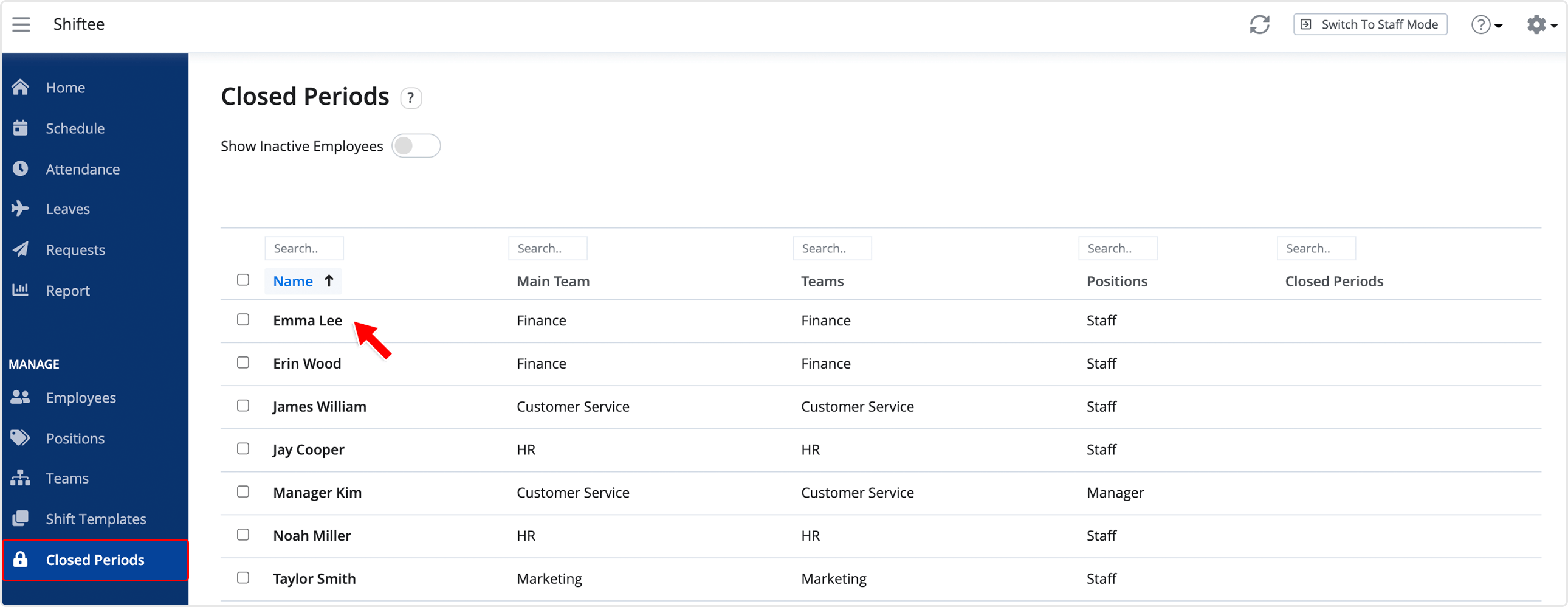
STEP 2 ) Enter the information below, then click Save button. You can add multiple closed periods.
After saving the changes, employees cannot send any request to closed periods. 
You can also apply closed periods to multiple employees at once.
Click on the check box, then click Edit Closed Periods button. 
Closed Periods
① Employee Request Page
When sending creating/editing/deleting requests, employees' requests are blocked with the following message. 
② Manager Approval Page
If there is a request sent before setting the closed periods, managers cannot approve the request.
This way, you can only ‘reject’ the request. 
Note
To edit your record within closed periods, please ask your manager with Owner access level.