Change Email Address
Updated At: 2021-07-26
- This article walks through the steps to change your email address.
- If you have forgotten your account, please ask your HR manager.
Mobile
STEP 1 ) Tap menu on the top left, then tap My Account.
STEP 2 ) Tap Change Email from the menu.
STEP 3 ) Enter an email address you would like to change to and tap Send Confirmation Mail.
Note
Please be sure that you cannot change to an email address that has been already registered.
If you registered this email before, please Delete Account and try again.
e.g) To Change an email address from A to B (A,B both registered to Shiftee)
Delete B account → Log into A account → Change Email → Enter B account.
STEP 4 ) Go to your email account and open the confirmation mail. Click on Confirm Email button. 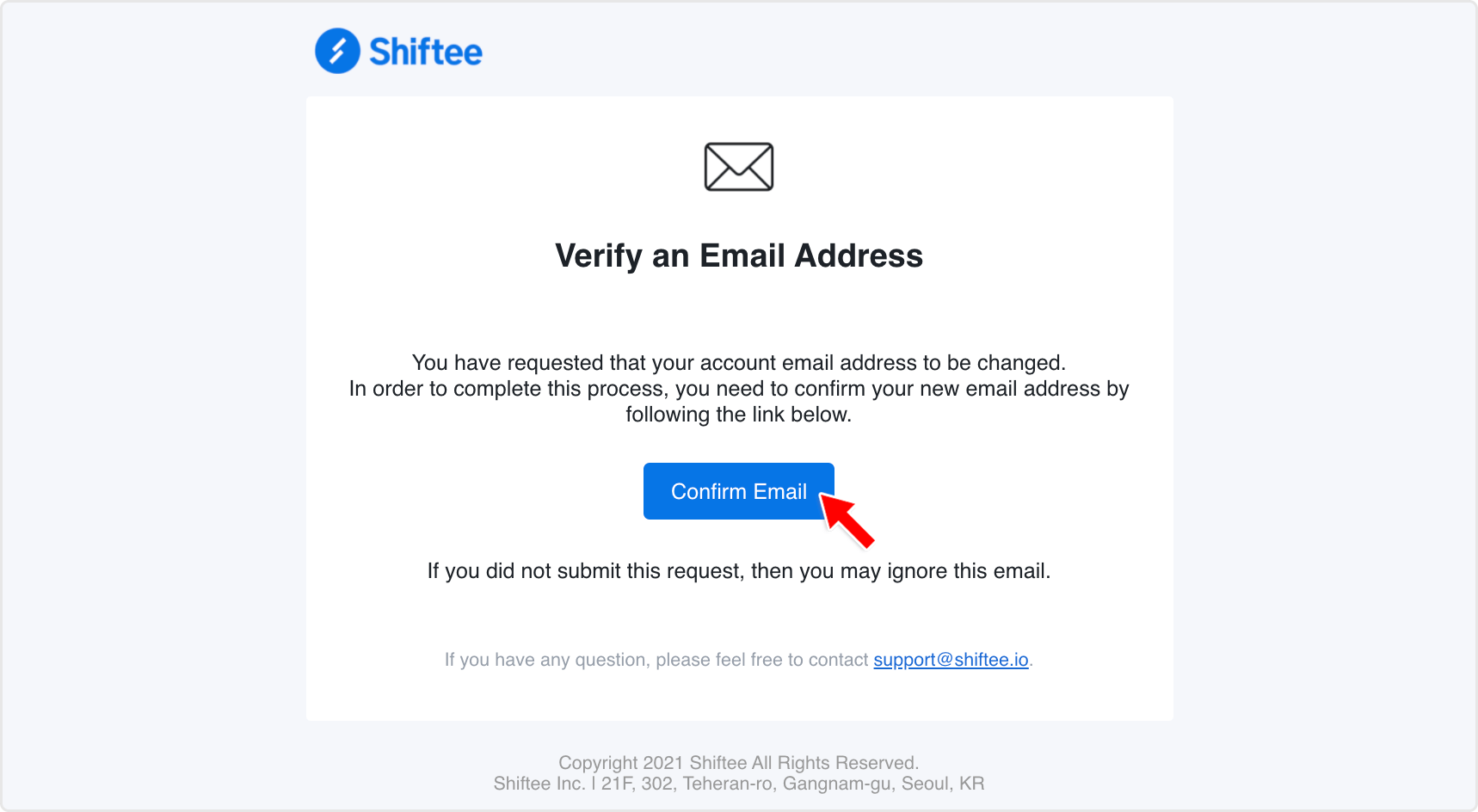
Note
• You may not receive the email if the email is classified as spam. Please check your spam folder.
• If you still do not receive the mail, please contact support@shiftee.io for help.
Web
STEP 1 ) Go to Account Settings from the settings menu on the top right. 
STEP 2 ) Enter an email address you would like to change to and tap Send Confirmation Mail. 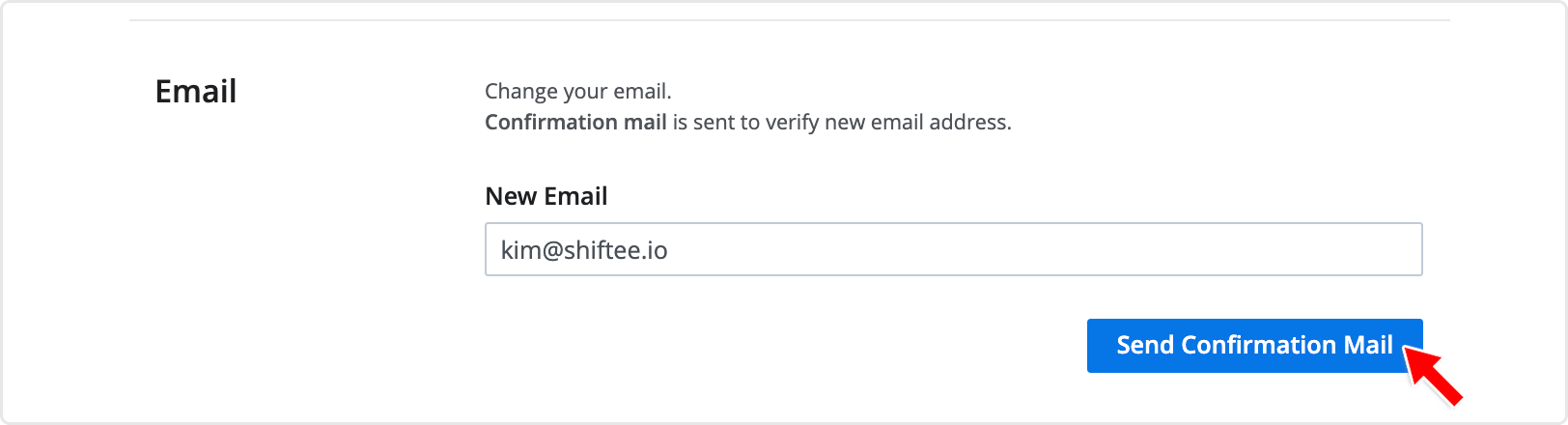
STEP 3 ) Go to your email account and open the confirmation mail. Click on Confirm Email button. 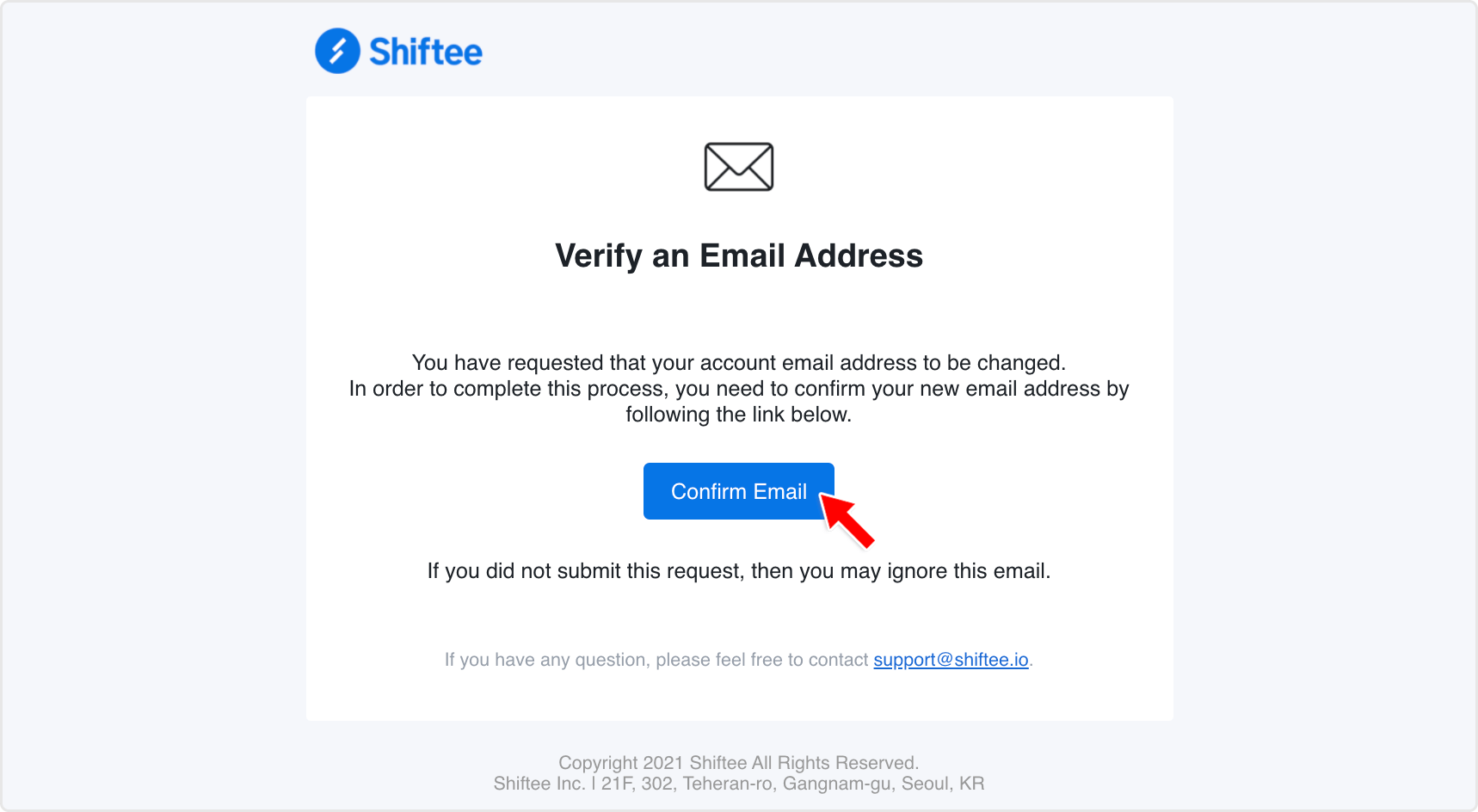
Note
• You may not receive the email if the email is classified as spam. Please check your spam folder.
• If you still do not receive the mail, please contact support@shiftee.io for help.
