Delete Leave Request
Updated At: 2021-10-15
- In case you need to cancel the approved leave, you can send a request to delete a leave.
Note
Make sure that Delete Leave Request feature is set to be used from Company Settings - Request.
Please note that only Owner can manage company settings.
Contents
Mobile - ① Send a Request from Request Shortcuts
 STEP 1 ) You can easily send a request by tapping on Request button on the mobile home screen.
STEP 1 ) You can easily send a request by tapping on Request button on the mobile home screen.
STEP 2 ) Tap on ‘Settings’ at the bottom to customize your request shortcuts.
Note
Read on to learn more details about sending a delete leave request.
Mobile - ② Send a Request from Request Tab
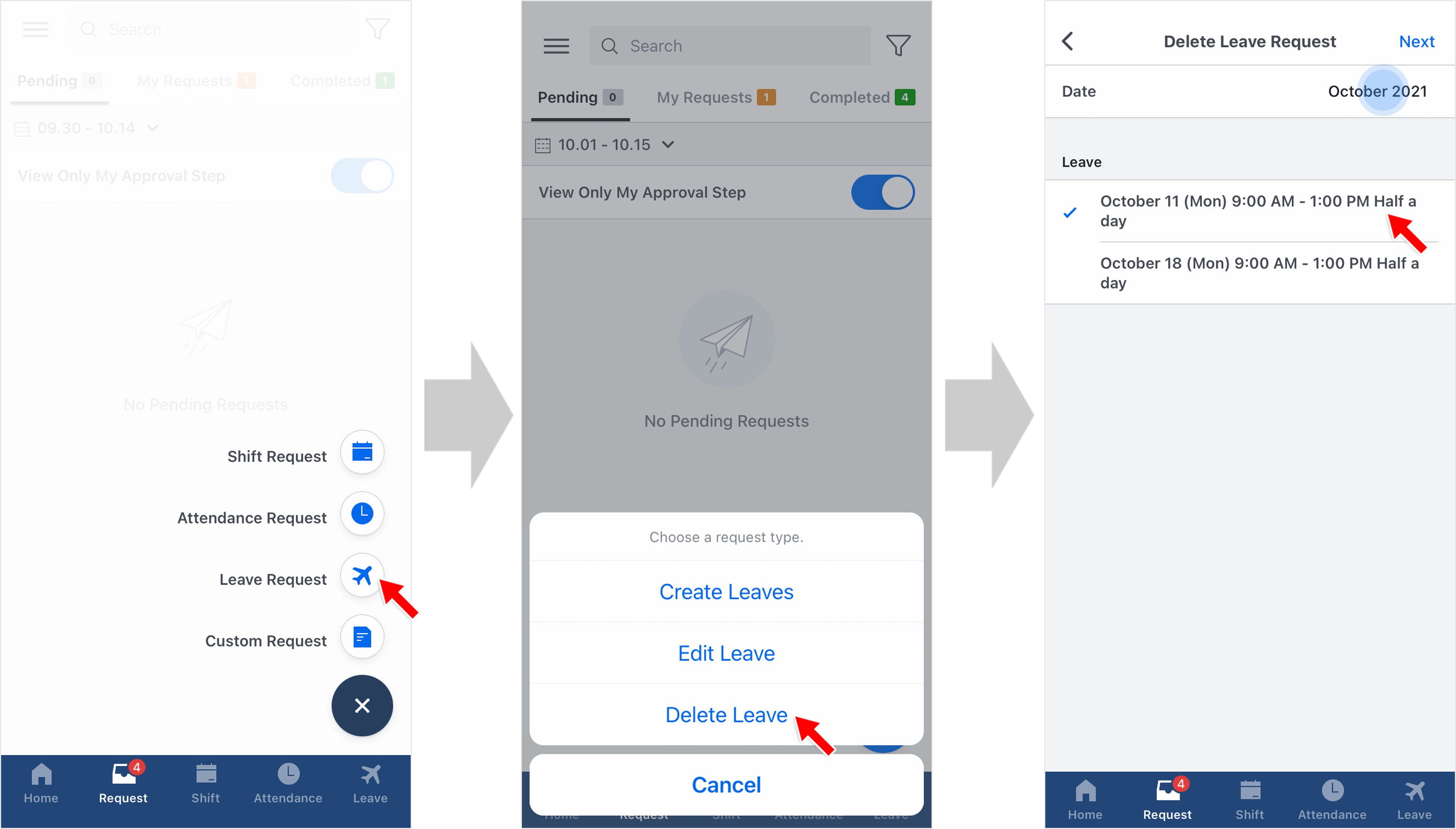 STEP 1 ) Go to Request Tab on the navigation bar and tap on the request icon on the bottom right. Then, tap Leave Request.
STEP 1 ) Go to Request Tab on the navigation bar and tap on the request icon on the bottom right. Then, tap Leave Request.
STEP 2 ) Select Delete Leave.
STEP 3 ) Tap on the date section and select a leave to delete.
STEP 4 ) Select an approver(or approvers) and enter the required field below to send your request. Reason is required for the request that needs an approval. Then, tap ‘send’ button to complete your request.
Web
STEP 1 ) Select a leave to delete from the calendar in the staff mode, then click on Delete Request. 
STEP 2 ) Select an approver(or approvers) and enter the required field below to send your request. Reason is required for the request that needs an approval. Then, click ‘send’ button to complete your request. 
