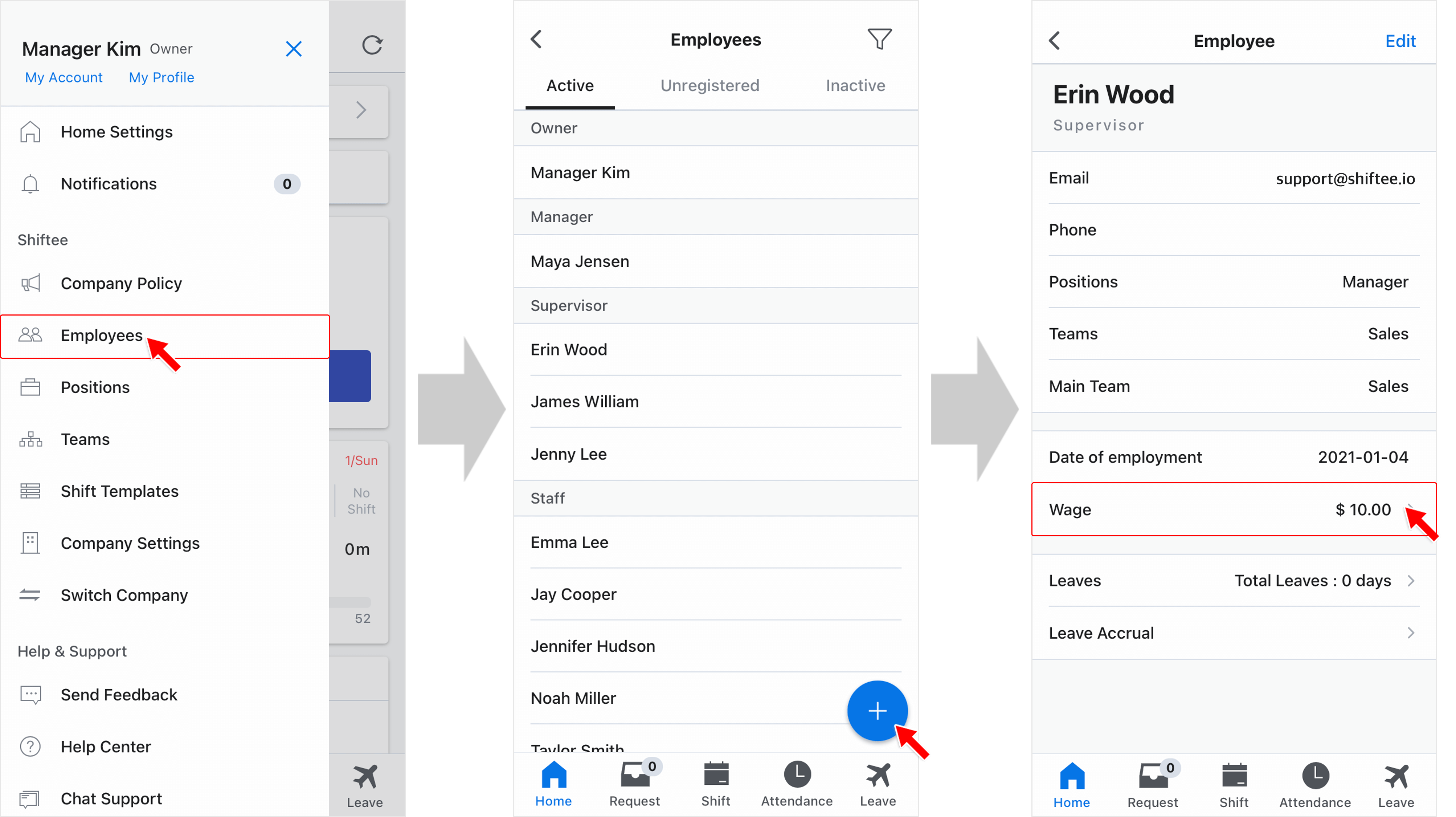Wage - Contractual Working Hour Rule
Updated At: 2023-03-24
- You can set contractual working hours in different units of time : Day/Week/Month.
- Overtime work is considered when the contractual working hours are exceeded.
- You can set different types of rules to best reflect your company's policy.
Note
This article walks through the steps to set Wage - Contractual Working Hour Rule.
For employee basic information, see Edit Employee's Basic Info.
To set employee's wage information see Manage Employee's Wage Info.
Web
Add Contractual Working Hour Rule
STEP 1 ) Go to Manage > Wages from the menu, then click on + Add Wage button.
STEP 2) First, check your basic settings from Wage - Basic Info.
Then, move on to Contractual Hour Rule tab and enter the information below by following the instructions.
| Terms | Explanation |
|---|---|
|
|
e.g) If '1 week' is selected, an employee needs to work 40 hours in a week. |
|
② Minimum Overtime Threshold |
e.g) 0 hours per week Overtime work is considered when the contractual working hours are exceeded. e.g )20 hours per month Overtime work is considered when the 'contractual working hours + 20 hours' per month are exceeded. This way, you can reflect the extra working hours under the agreed employment contract. |
|
③ Maximum Overtime Threshold |
e.g) To apply 52-hour work week If minimum overtime threshold is set to 40 hours per week and maximum overtime threshold is set to 12 hours per week, Maximum overtime hours per week = Contractual working hours(40 hours) + overtime hours[12 hours/7 days(maximum overtime threshold unit) ⅹ 7 days (unit)] = 52 hours e.g) To restrict working overtime Minimum overtime threshold 0 hours, Maximum overtime threshold 0 hours. |
|
|
|
|
⑤ Include Holidays Option |
• Include Holidays e.g) Unit period 1 month, 40 hours in a week : When calculating contractual working hours from Report, 'Contractual Working Hours in 1 week × (unit period 30 days/7 days)' • Exclude Holidays e.g) Unit period 1 month, 40 hours in a week : When calculating contractual working hours from Report, 'Contractual working days within a month × 8 hours(40 hours a week/5 days) |
Note
• You can create shifts up to maximum overtime hours and Maximum Working Hours.
• Under the rule set above, contractual working hours are calculated. You can view the payroll details in Report.
Contractual Working Hour Rule Application Example
You cannot send a request for creating shifts if the scheduled hours exceed the Maximum overtime hours. 
Mobile
STEP 1 ) Tap menu on the top left, then tap Wages.
STEP 2 ) Select an employee from the list.
STEP 3 ) To create new wage information, tap + button at the bottom. To modify the existing wage information, select one from the list.