Company Settings - Notifications
Updated At: 2021-11-09
You can set notification settings for time and attendances from Company Settings > Notifications menu.
Use the steps below to adjust the details of notification settings on mobile app.
Web
Go to Company Settings - Notifications from the menu in Web Manager Mode. 
Clock In/Out Notifications of Employees
Managers can receive push notifications when the employees of their teams/locations clock in/out.
- [Clock In Notification]
If this setting is on, managers will receive push notifications when the employees of their teams/locations clock in.
- [Clock Out Notification]
If this setting is on, managers will receive push notifications when the employees of their teams/locations clock out.
Notifications on Shift and Attendance
When there is a scheduled shift, all members will receive push notifications on the followings.
Notifications are sent through the mobile app and you can choose a timing for each notification.
-
[Shift Start Notification]
If this setting is on, all members will receive push notifications when their shifts are about to start.
Choose a timing to receive a shift start notification.
-
[Tardiness Notification]
If this setting is on, all members will receive push notifications when they are late for the shift.
Both Employees and Managers will receive push notifications. Choose a timing to receive a tardiness notification.
Note
Tardiness shown on the dashboard is counted based on the notification time(minute) set from Tardiness Notification.
-
[Shift End Notification]
If this setting is on, all members will receive push notifications when their shifts are about to end.
Choose a timing to receive a shift end notification.
-
[Overtime Notification]
If this setting is on, all members will receive push notifications if they have not clocked out yet for the shift.
Both Employees and Managers will receive push notifications. Choose a timing to receive an overtime notification.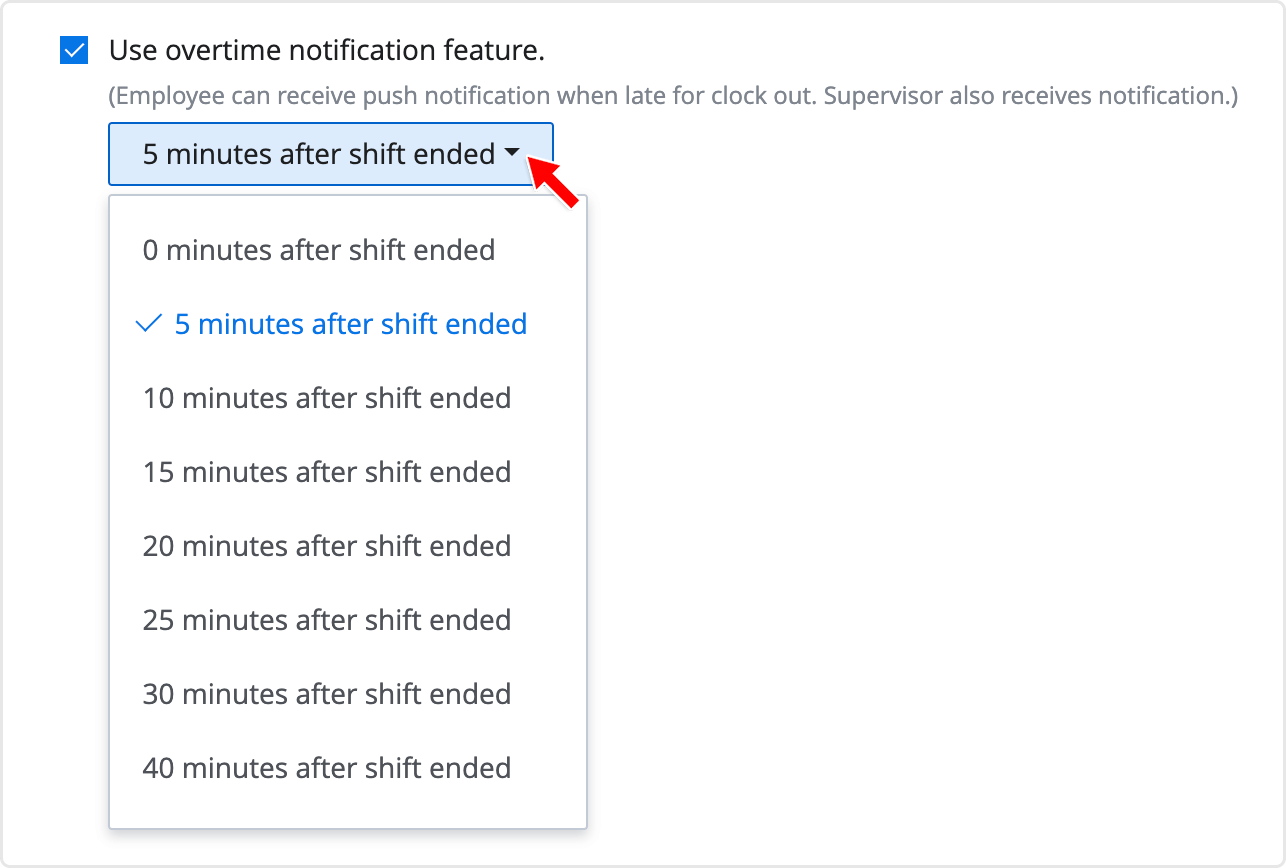
- TIP ! : Users with Supervisor access level and higher can change mobile alert preferences from Profile Settings. To receive push notifications of employees' time and attendance in their teams/locations, check the options below.



