Create Attendance Request
Updated At: 2021-10-01
- If you have forgotten to clock in, you can send a request to create an attendance record.
- You can send a request to create a new attendance record only when there are no duplicate records. To learn how to edit an existing record, see edit attendance request if one already exists.
Note
Make sure that Create Attendance Request feature is set to be used from Company Settings - Request.
Please note that only Owner can manage company settings.
Contents
Mobile - ① Send a Request from Request Shortcuts
 STEP 1 ) You can easily send a request by tapping on Request button on the mobile home screen.
STEP 1 ) You can easily send a request by tapping on Request button on the mobile home screen.
STEP 2 ) Tap on ‘Settings’ at the bottom to customize your request shortcuts.
Note
Read on to learn more details on sending a create attendance request.
Mobile - ② Send a Request from Request Tab
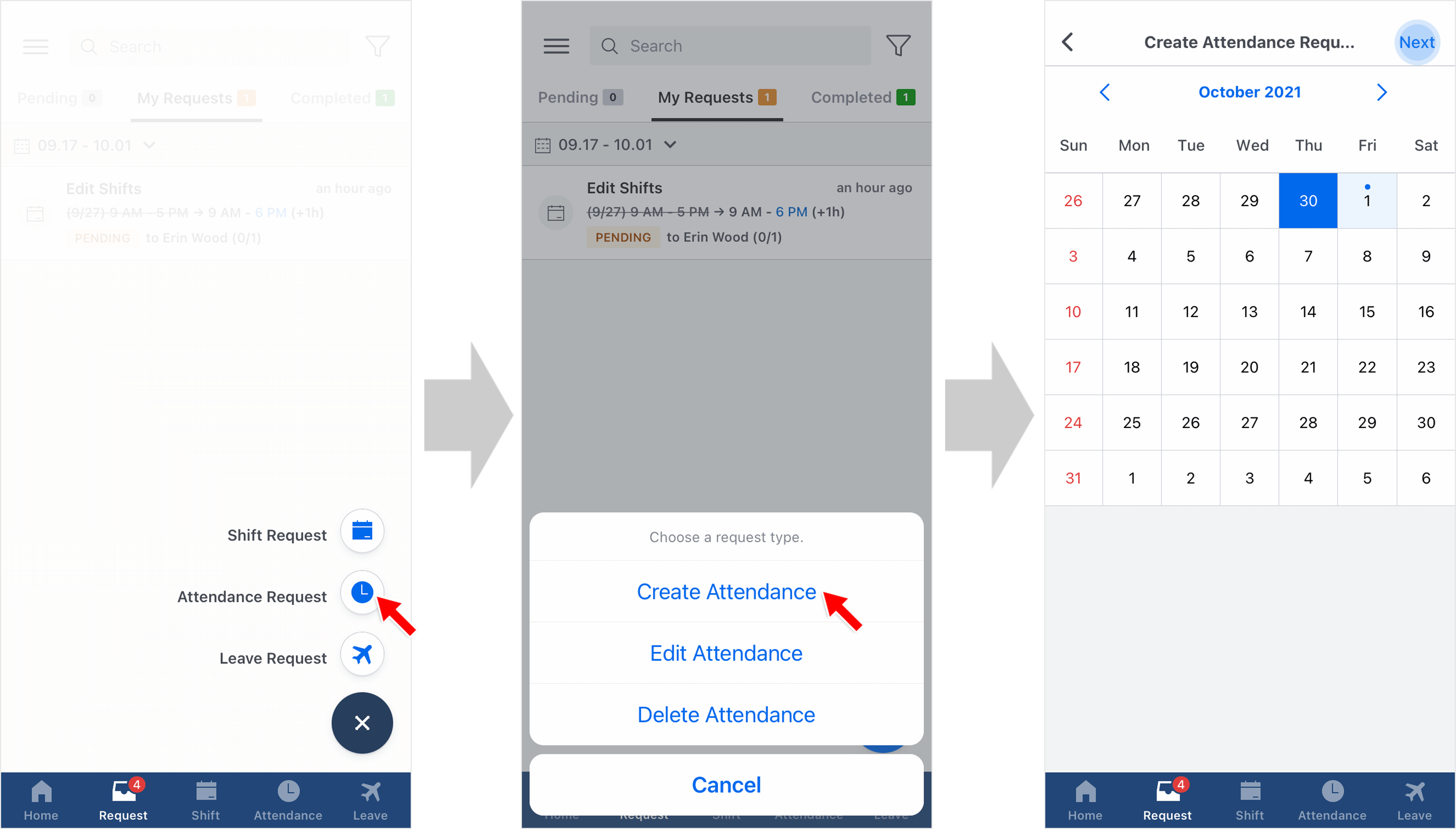 STEP 1 ) Go to Request Tab on the navigation bar and tap on the request icon on the bottom right. Then, tap Attendance Request.
STEP 1 ) Go to Request Tab on the navigation bar and tap on the request icon on the bottom right. Then, tap Attendance Request.
STEP 2 ) Select Create Attendance.
STEP 3 ) Choose the date from the calendar for which you would like to create attendance.
STEP 4 ) Once you are done with your changes, tap on Next button.
- Creating an Entire Attendance Record : Enter both clock in and out time, then tap next button.
- Creating ‘Clock In’ Record Only : Enter clock in time and turn on Currently Working option. You can record your time when you clock out.
STEP 5 ) Select an approver(or approvers) and enter the required field below to send your request.
Reason is required for the request that needs an approval. Tap ‘send’ to complete your request.
Note
You can attach a photo to your request to back up your attendance.
- You can check your request from Request Tab > My Request. You can also cancel a pending request.

