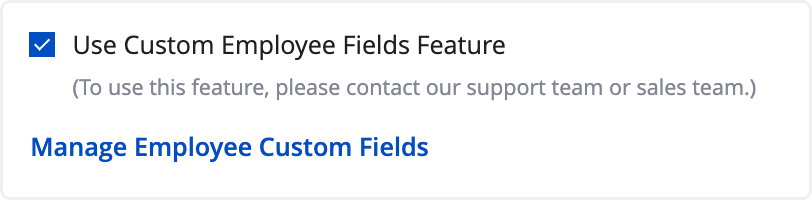Company Settings - Employee
Updated At: 2023-07-10
- If your company uses employee numbers, enable the employee number feature.
- You can manage employee numbers from [Manage > Employees > Basic Information] and use them to sort or search for employees.
Web
Go to Company Settings - Employees from the menu in Web Manager Mode.
1. Use Employee Number Feature
If your company uses employee numbers, enable the feature.
You can set employee numbers in their basic information from [Manage > Employees] page.
Too add a new employee, click + Add Employee button and enter their basic information, including their employee number.
Once employee numbers are set up, you can view them when searching for employees on various pages.
📢 Note
Please note that duplicate employee numbers are not allowed.
For more details on setting employee's basic information, see Edit Employee Basic Information.
2. Custom Employee Fields Feature
📢 Note
• This feature is available from Standard Plan.
• Only Owner and Manager can view custom employee fields.
Record and save information about employees, such as personal details and personnel records (department changes, promotion records, etc.). Use the custom employee field feature to enter necessary information. You can check the custom employee field items in report page.
Click the ‘Manage Custom Employee Fields’ button.
Enter the name and description of the custom fields and click Save.
Go to [Manage > Employee] menu. Select an employee to edit or click ‘Add’ button to add a new employee. At the bottom of the employee’s profile, you can view the configured Cutom Employee Fields.
📢 Note
If you need to add multiple employees, use the ‘Upload in Excel' feature to upload the information in bulk.
The saved custom employee field items can be viewed from Real-Time Report page.
Easily view and check various personnel information and records.