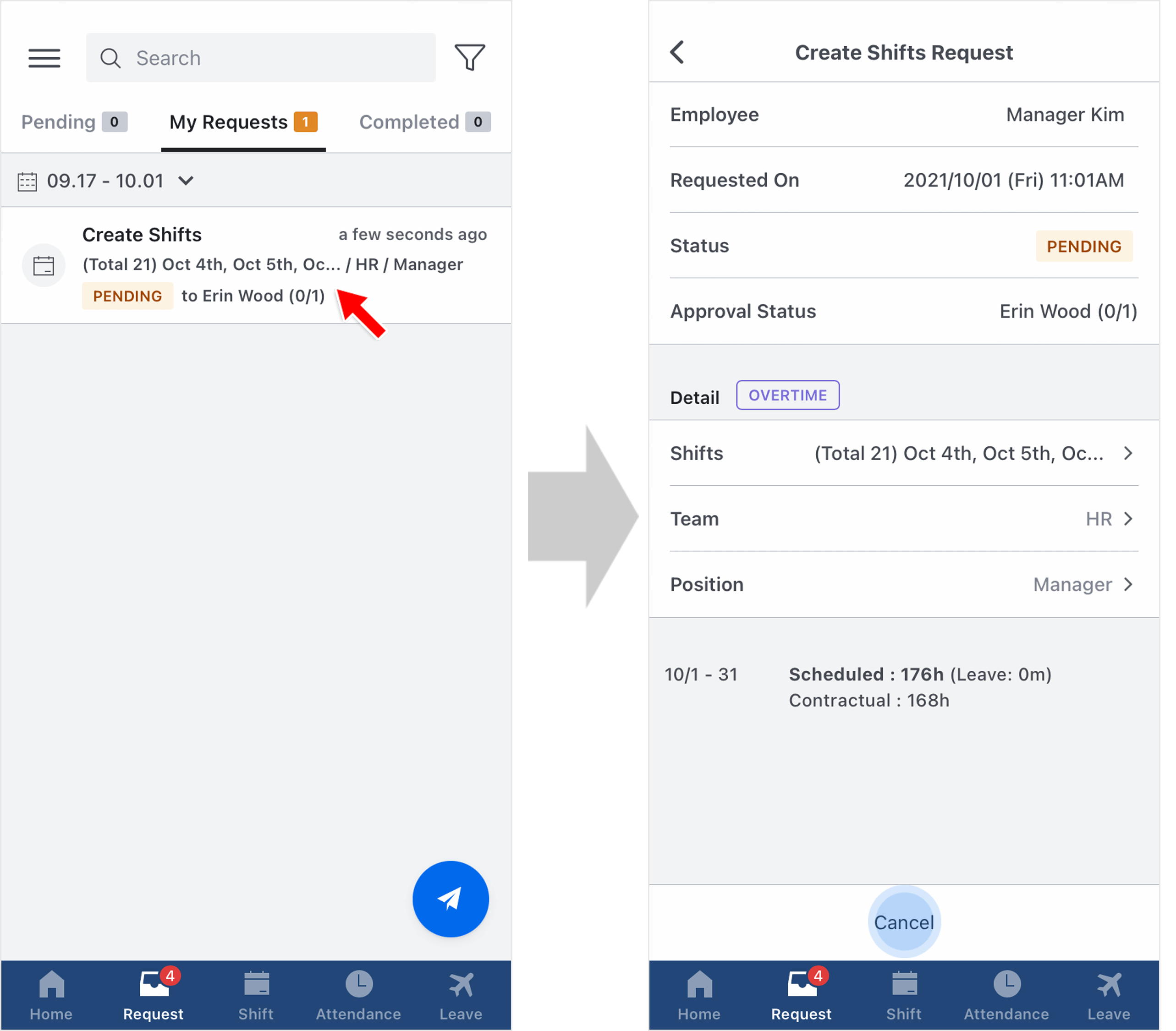Edit Attendance Request
Updated At: 2021-10-01
- You can only send this type of request when your attendance record already exists. Send a request to change your clock in/out time or to record your clock out time when you have forgotten to clock out.
- If there is no attendance record on that day, see Create Attendance Request.
Note
Make sure that Edit Attendance Request feature is set to be used from Company Settings - Request.
Please note that only Owner can manage company settings.
Contents
Mobile - ① Send a Request from Request Shortcuts
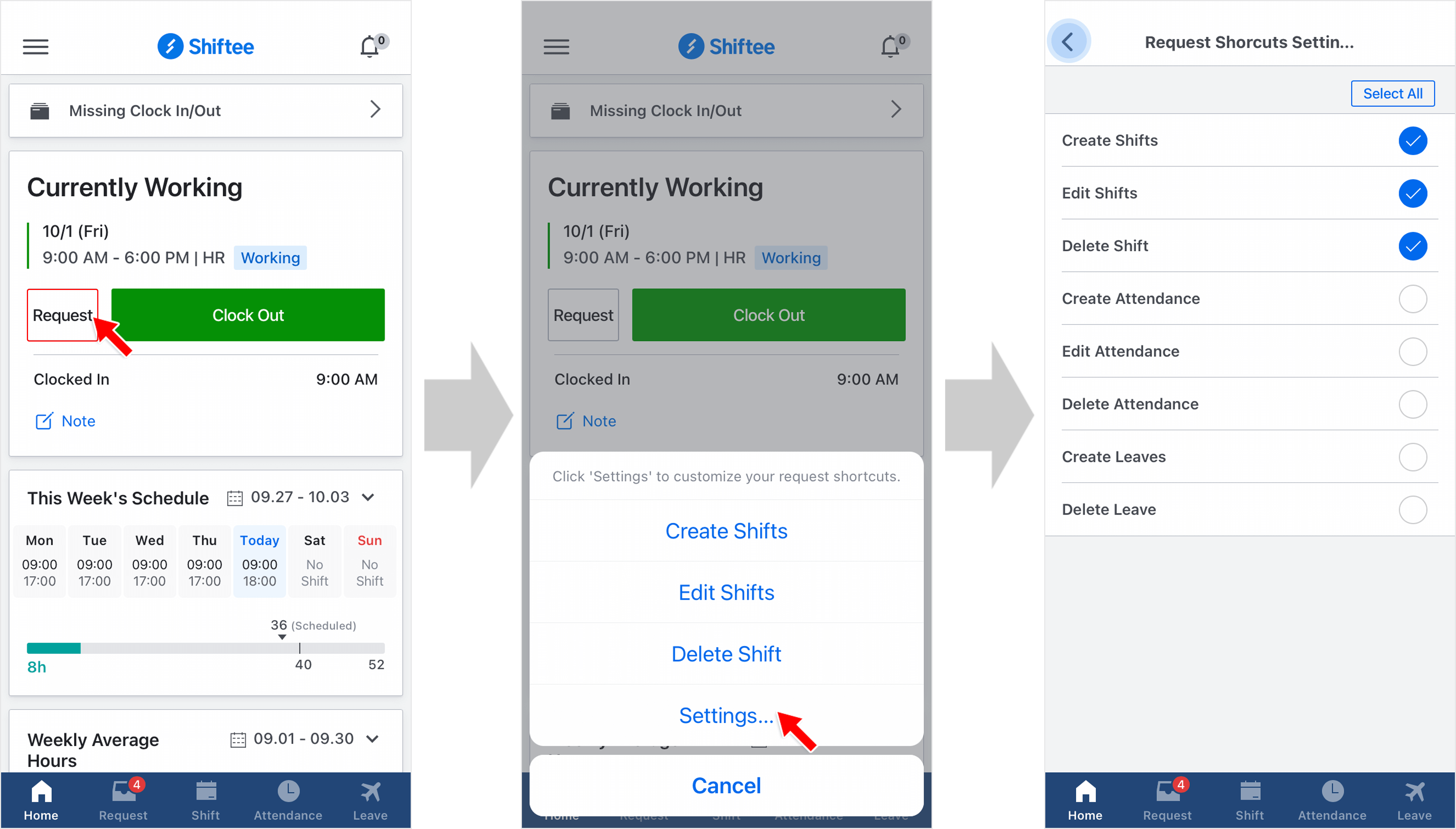 STEP 1 ) You can easily send a request by tapping on Request button on the mobile home screen.
STEP 1 ) You can easily send a request by tapping on Request button on the mobile home screen.
STEP 2 ) Tap on ‘Settings’ at the bottom to customize your request shortcuts.
Note
Read on to learn more details on sending an edit attendance request.
Mobile - ② Send a Request from Request Tab
 STEP 1 ) Go to Request Tab on the navigation bar and tap on the request icon on the bottom right. Then, tap Attendance Request.
STEP 1 ) Go to Request Tab on the navigation bar and tap on the request icon on the bottom right. Then, tap Attendance Request.
STEP 2 ) Select Edit Attendance.
STEP 3 ) Select a date to edit your attendance record.
STEP 4 ) Change your clock in or out time, then tap Next button.
STEP 5 ) Reason is required for the request that needs an approval. Tap ‘send’ to complete your request.
Note
You can attach a photo to your request to back up your attendance.
- You can check your request from the Request Tab > My Request. You can also cancel a pending request.
To edit employees' attendance records from the Web manager mode, see Edit Attendance.