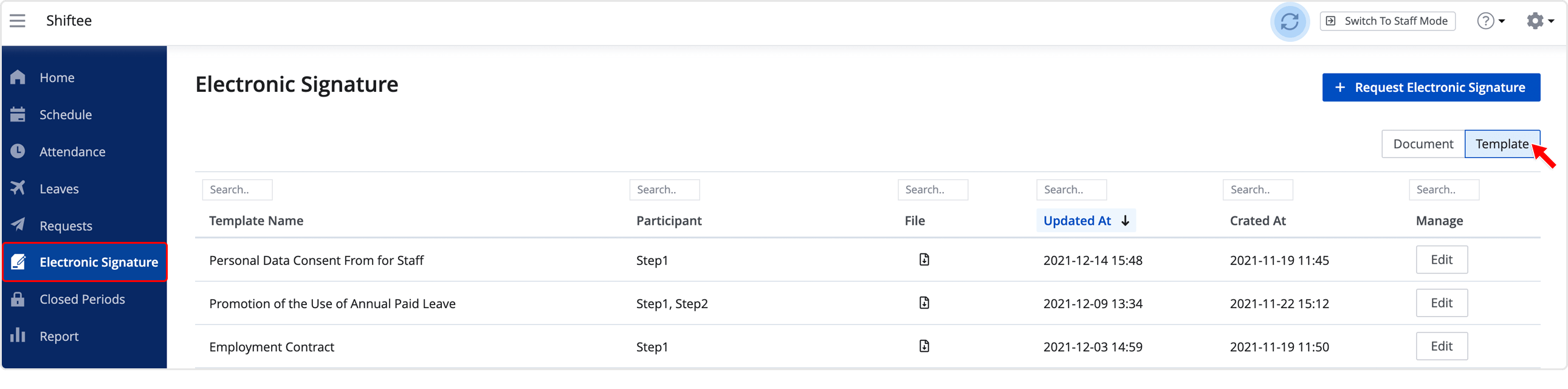Manage Electronic Signature Template
Updated At: 2021-12-17
- This article describes an information about managing electronic signature templates through Modusign.
- You can freely manage your document template as below. Use the template you created to send out documents in bulk to request electronic signatures.
Note
To use this feature, please apply under Company Settings - Electronic Signature.
Edit Template
STEP 1 ) Go to Electronic Signature from the menu, then click on the Template Tab on the top right.
Templates that you've created in advance will appear on the page. To edit the template, click on Edit button on the right of the template. 
STEP 2 ) You can edit the template in the editing page. 
Note
When moving to a Modusign page, you'll be redirected to login page if you've been logged out.
STEP 3 ) You can edit the signing order and add fields into your document to fetch the employee data from Shiftee. In order to request participants to take action, locate extra text/checkbox fields on the document.
Save the changes by clicking on the Save Template button at the bottom.
STEP 4 ) Go back to Shiftee and click on ‘refresh’ button or press ‘F5’. Your templates will be updated accordingly. 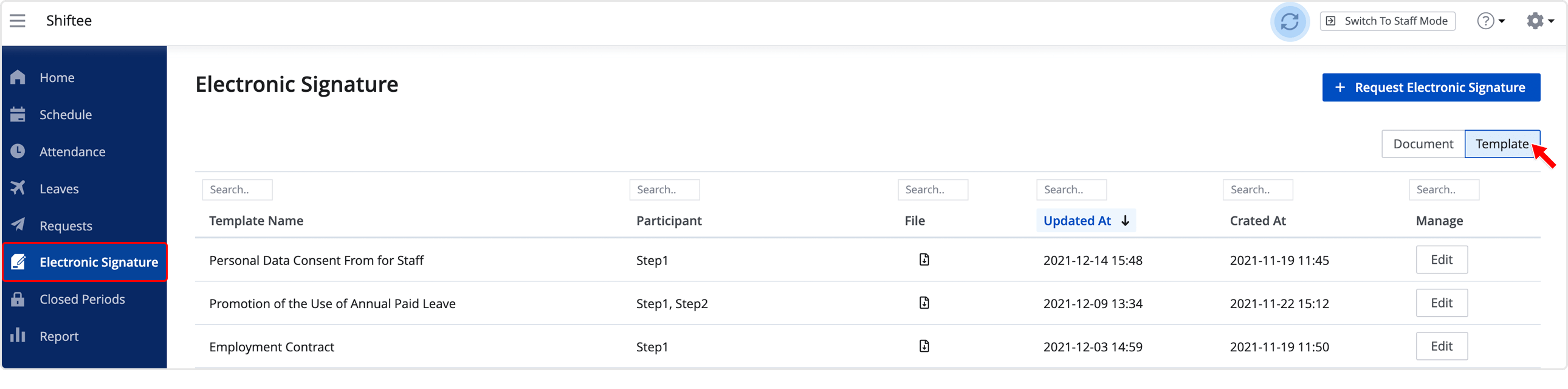
Note
For more details on electronic signature, see Electronic Signature.
Create Template
STEP 1 ) To create a new template, click on + Create Template button on the top left from Modusign page. You can also upload a file and save it as a template. 
STEP 2 ) Add recipient roles and click on Next > button. 
Note
The role helps template users understand whom to enter as the recipient when they use the template to send a document.
• Example: Employee, Applicant, Sales Rep
STEP 3 ) You can add data fields and locate signing fields for each of your template recipient. After setting the fields, click on Save Template button to save the template. 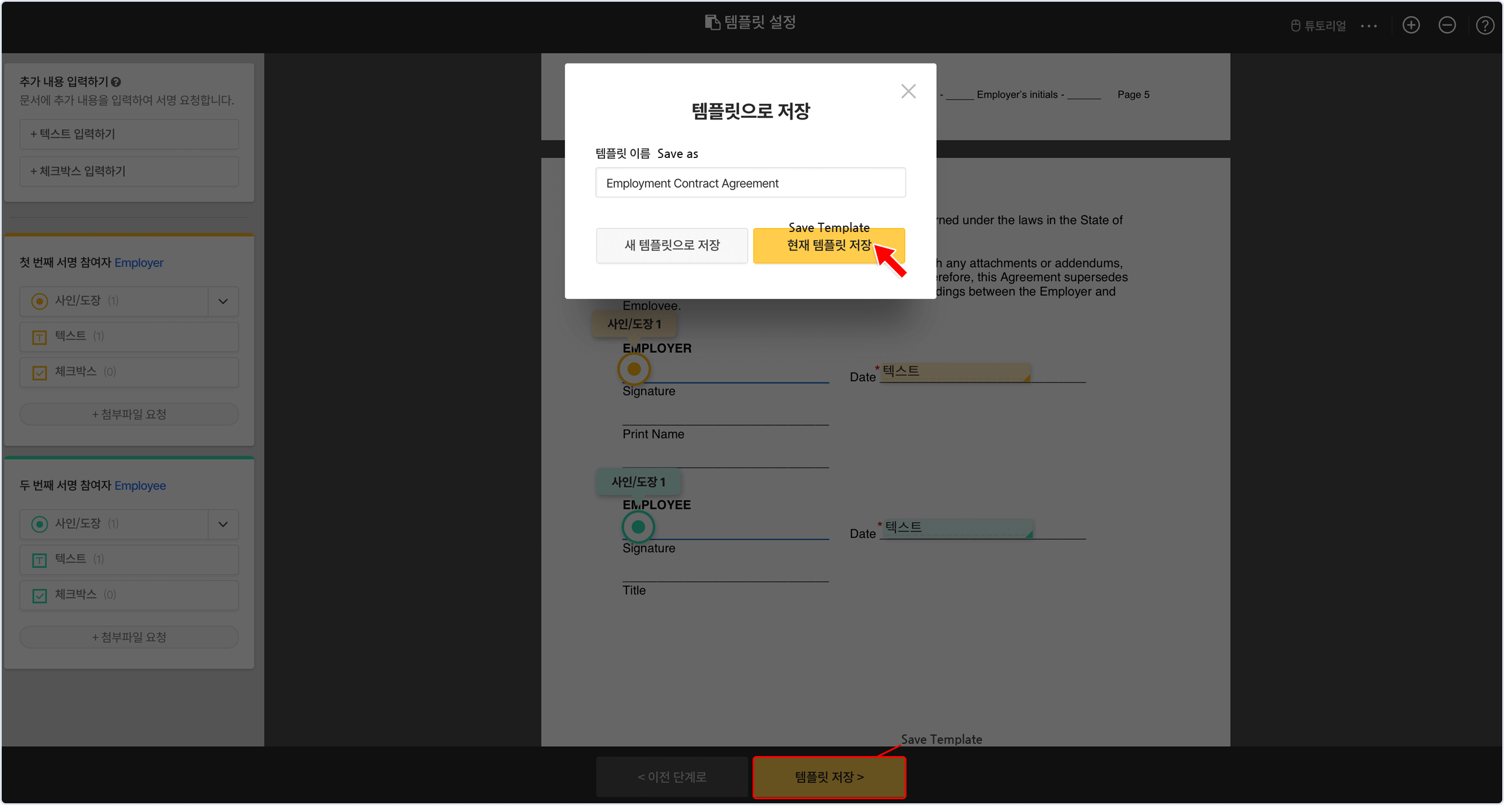
STEP 4 ) Go back to Shiftee page and click on ‘refresh’ button or press ‘F5’. Your templates will be updated accordingly. Use your template to request for electronic signatures.