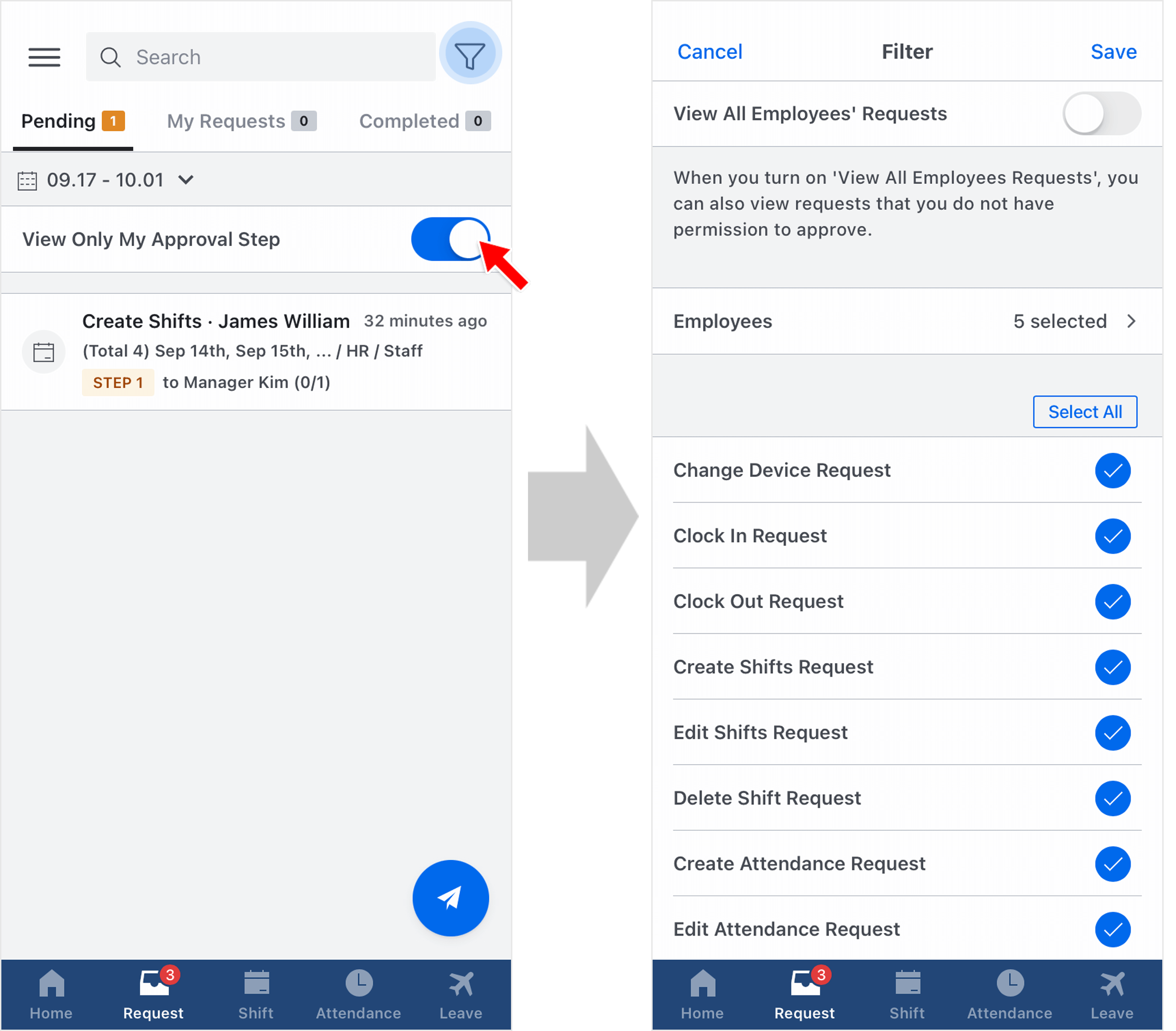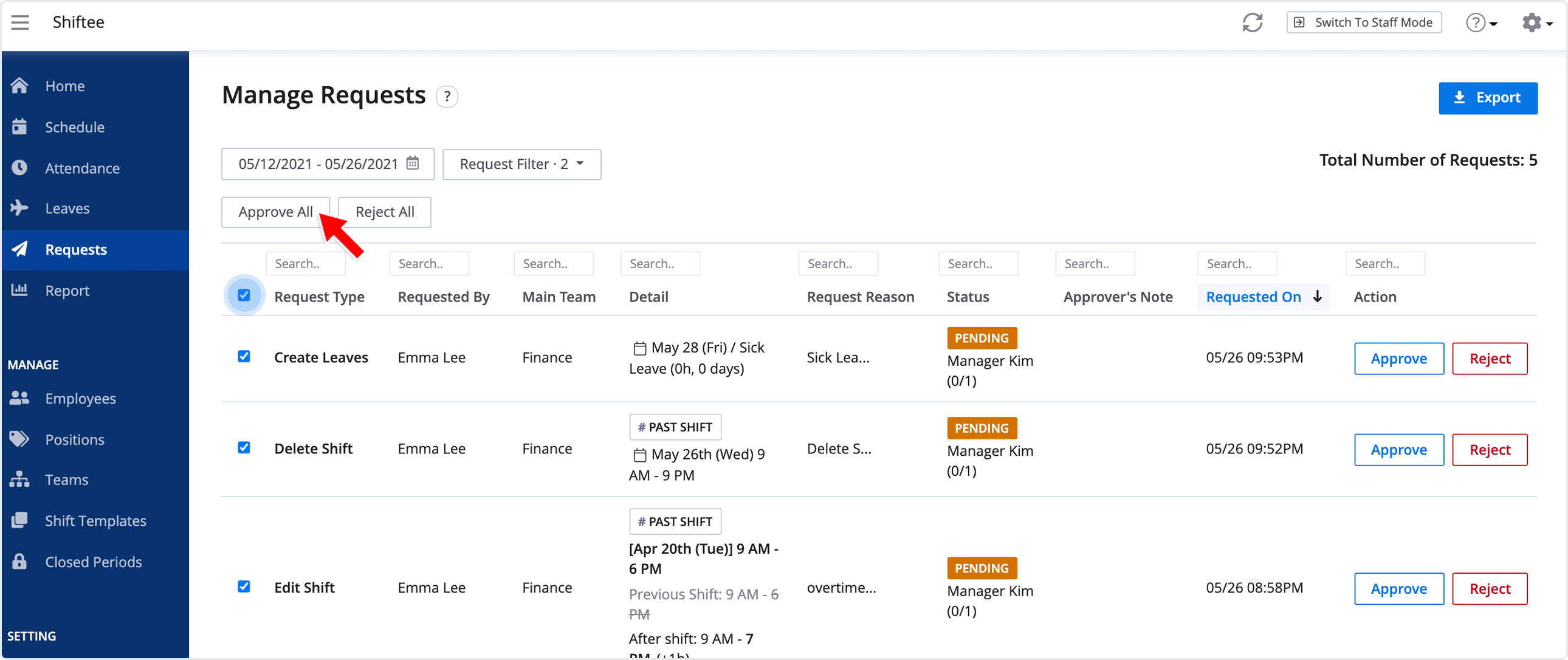Manage Requests
Updated At: 2021-10-01
- Approving or rejecting a request cannot be undone. Please double check before approving or rejecting a request.
- See profile settings to set your mobile app and email notification preferences for the requests.
Note
• Owners can set to use each request feature from Company Settings - Request.
• To understand different levels of approval permissions in Shiftee, see Approvers By Access Level.
• To arrange different types of requests in specific rules, see Request Approval Rules.
Mobile
STEP 1) Go to Request on the navigation bar. You can check the following requests from the page.
To view the request that is currently on your approval step, turn on View Only My Approval Step option.
- Pending : Requests that need your approval.
- My Requests : Current status of requests sent from you.
- Completed : Past requests that are completed or canceled.
View Only My Approval Step
This option appears only when there is a Sequential Approval Step that is not your turn to approve yet.
e.g. If there is a request that only needs your approval, this option will not appear on the screen.
STEP 2) Use the filter option on the top right to customize the requests for your needs.
Note
To view all the requests regardless of approval permissions, turn on 'View All Employee's Requests'.
Please note that only Owners and Managers can use this option.
STEP 3 ) To view the detailed information about the requests, click on each request.
STEP 4 ) To approve the request, click Approve at the bottom of the screen.
STEP 5 ) Please be sure that approving/rejecting a request cannot be undone. You can also freely include a note for the reason.
Note
When there are other requests waiting for your approval, you can easily move to the next one by tapping on the button at the bottom. 
Web
STEP 1 ) Go to Manage Requests from the menu in Web Manager Mode. Choose the dates you would like to view the requests from. Use the filter option to view certain requests.
Basic Option
- Needing Your Action(default) : Requests that need your approval.
- My Requests(default) : Current status of requests sent from you.
- Completed Requests : Past requests that are completed or canceled.
Additional Option
- View Only My Approval Step : You can view the request that is currently on your approval step.
- View All Employee's Requests : You can view all the requests regardless of approval permissions. Please note that only Owners and Managers can use this option.
STEP 2 ) Click on each request to see the details.
- You can approve or reject multiple requests at once by turning on the ‘Use mass request approval’ feature from Company Settings - Advanced.
- Check the boxes and click Approve All.
Note
Click Export button to download a request summary in an Excel file.