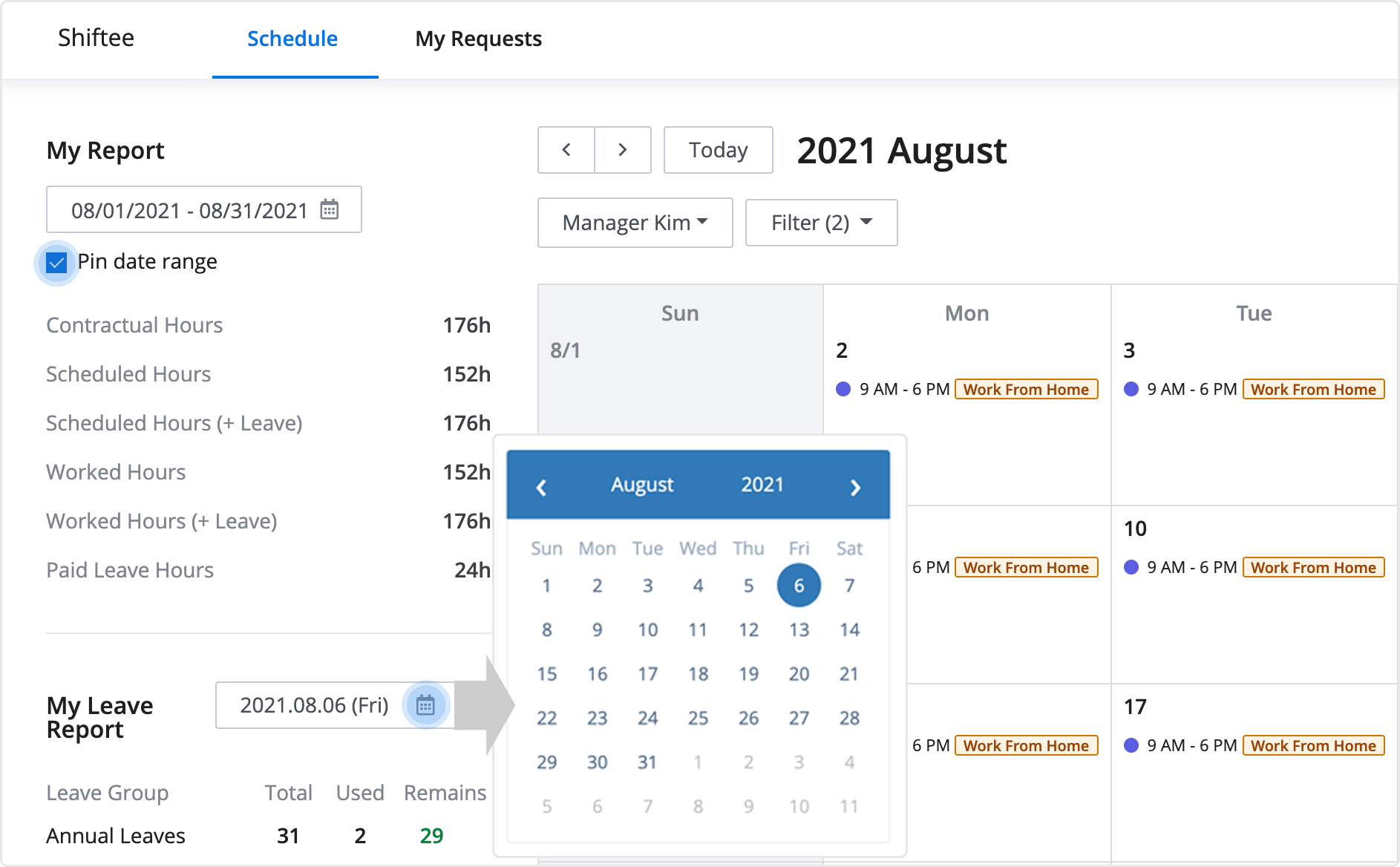Switch to Staff Mode
Updated At: 2021-08-06
- Switch to staff mode to view and create a request for your schedule.
- You can use both modes from the mobile app without making a mode change.
Web
STEP 1 ) After logging in to your company, click on Switch To Staff Mode button on the top right.

STEP 2 ) Now you can view the page in staff mode. To go back to the manager mode, click on Switch To Manager Mode button. 
Features In Staff Mode
-
You can create a request for managing your shifts and leaves.
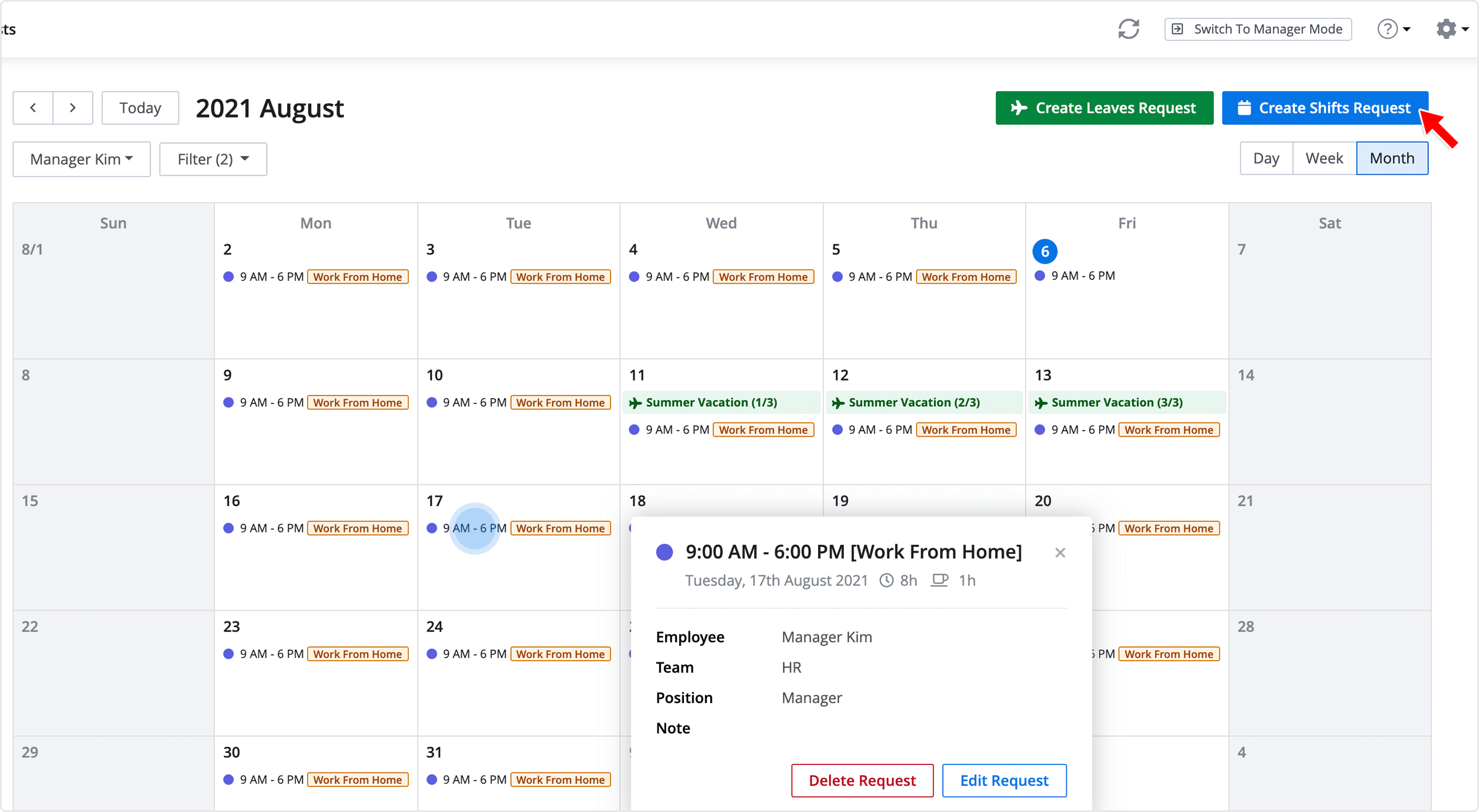
-
You can check your request status from My Requests tab. You can also cancel your pending requests.
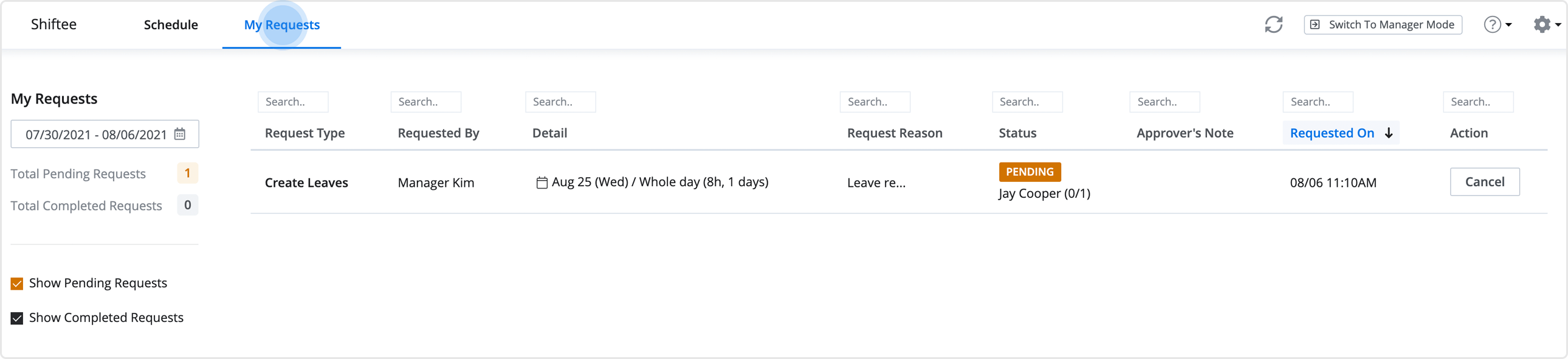
-
You can view other employees' schedules by clicking on the drop down menu.
Select the employees from the list to view their schedules. If you want to view your schedule, click on Me.
- Search Bar : Enter a team/location or an employee you want to search.
- Select All : You can view all employees' schedule.
- You can check a summary report of your work and leaves.
- Check Pin Date Range option to make your report stay pinned when you move between months.
- Choose a date from the calendar to view the report of used and remaining leaves.