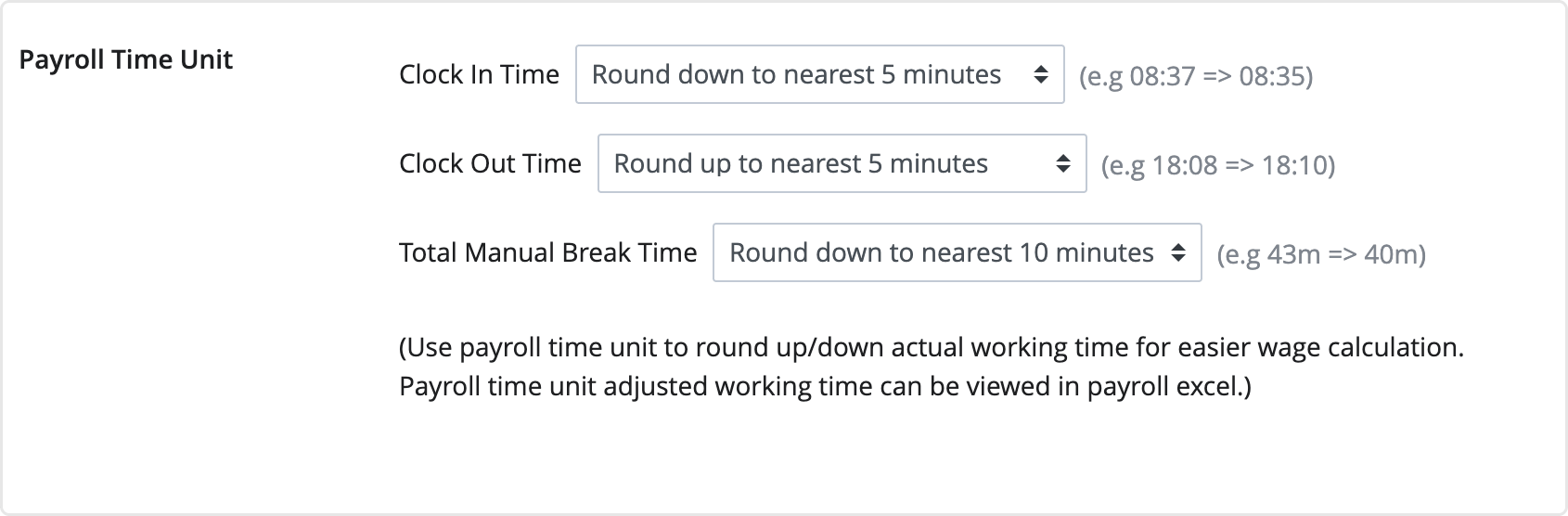Company Settings - Payroll
Updated At: 2021-11-09
- Shiftee provides payroll on shift and attendance records based on employee's hourly rate set from Employee's Wage Info.
- You can check payroll-adjusted attendances with basic/overtime work/night work/holiday work pay from Attendance > Payroll.
Note
This article walks through the steps to adjust Currency and Payroll Time Unit for payroll.
Web
Go to Company Settings - Payroll from the menu in Web Manager Mode. 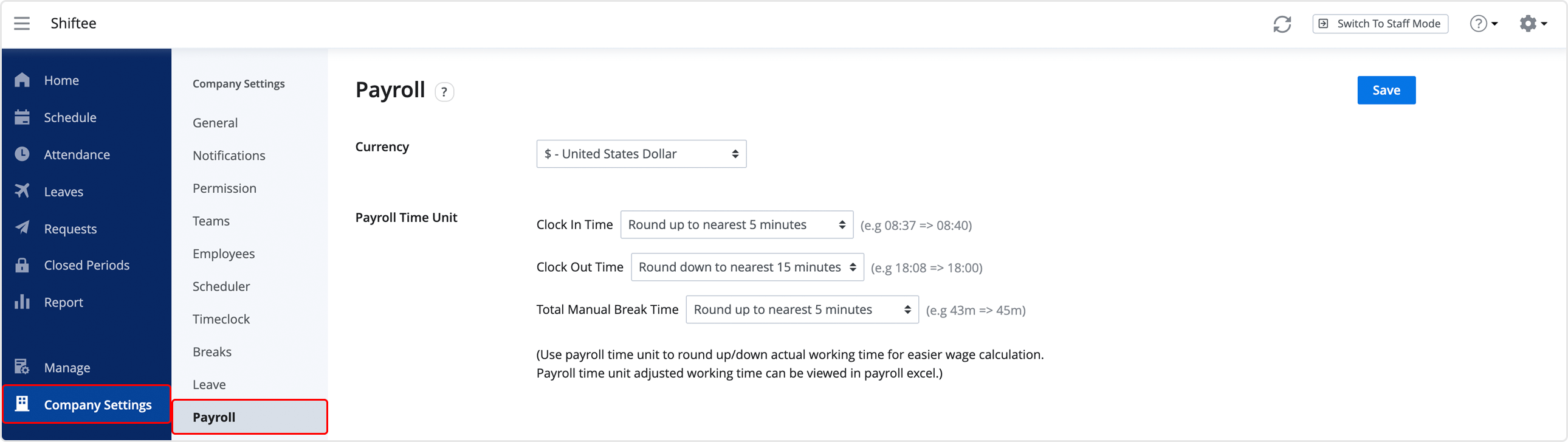
Currency Settings
From this option, you can select the currency of different countries. 
Select a currency for employee's wage which is also used in payroll.
For detailed wage info settings, see Employee's Wage Info. 
Payroll Time Unit
-
Use the payroll time unit feature to prevent excessive costs from calculating payroll based on attendance records. You can round up or down the actual working time for easier calculation.
-
You can set payroll time unit to round up or down attendance/break time from 1 minute to nearest 60 minute time unit.
e.g. Round up clock out time up to nearest 10 minute 18:04 → 18:10 -
Payroll is calculated after applying the selected payroll time unit. See Payroll for more information.
* TIP ! : For accurate payroll based on employees actual attendance records, set payroll time unit to Round down to nearest 1 minute.