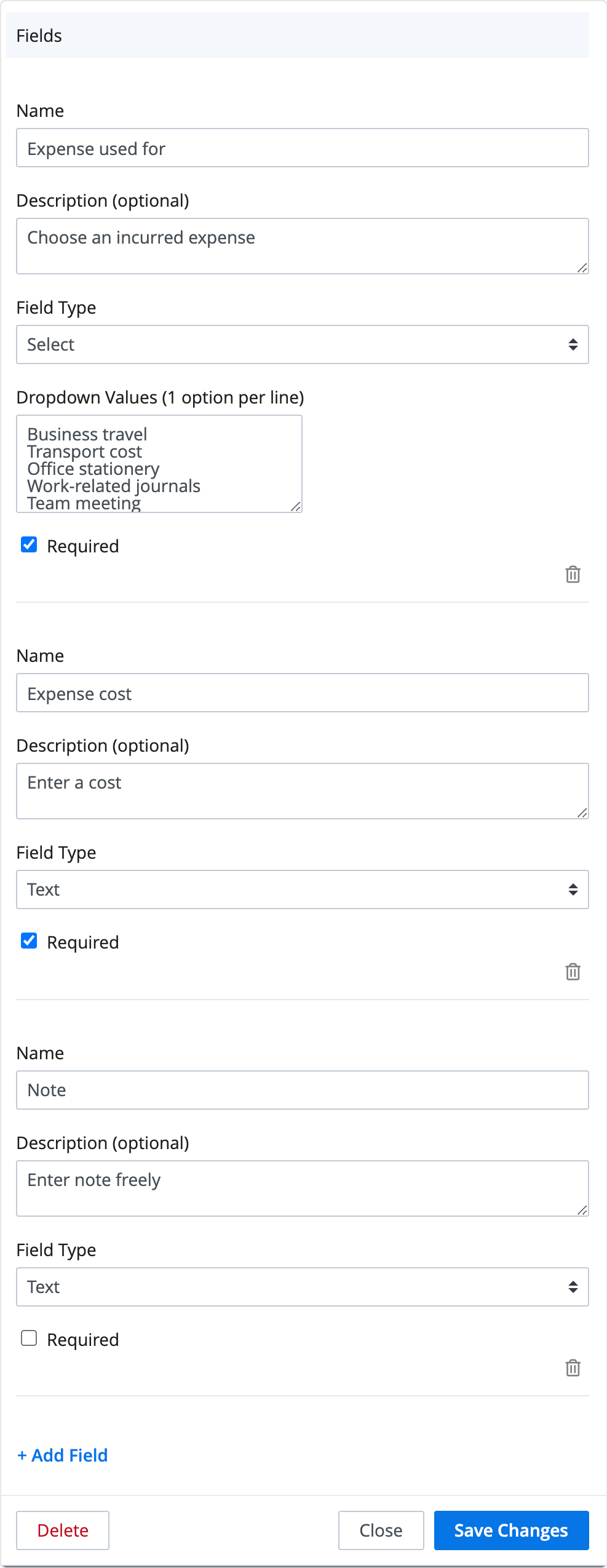Manage Custom Request Types
Updated At: 2025-08-26
- Need a request form for various types of requests in your company? Use a custom request to customize a workflow process in your company.
- Manage a workflow process in your company by customizing work-related, repetitive requests.
Note
• You can manage custom request types in web manager mode.
• Sending a create custom request is only available on the mobile app for now.
Web
STEP 1 ) Go to Manage > Custom Request Types from the menu in Web Manager Mode. Click on + Add Custom Request Type.
STEP 2 ) Add a custom request type. You can add a customized request to reflect various types of workflows in your company.
- Name : Enter the name of a custom request.
- Description : Enter a brief description of this type of request. The description will be shown when employees make a request.
STEP 3 ) Click on + Add Field to add a customized field to a form.
Completed field is reflected as one item that employees can respond when making a request. You can add multiple fields to create a form.
① Field Name : Enter the name of a field.
② Field Description (optional) : Enter a brief description of this field.
③ Field Type : Select a field type to respond this field.
Field Type
• Text : You can respond in text format.
• Number : You can respond in number format.
• Date : You can select a date from the list.
• Checkbox : You can tap to respond.
• Se]ect : You can select only one option from the list.
• Multi Select : You can select multiple options from the list.
④ Dropdown Values : This option only shows up when you choose a Single/Multi Select field type from ③. Enter choice options. (1 option per line)
⑤ Required Option : You can choose the field to be required or optional.
After saving the changes, a custom request type will be added as below. Use this feature to customize the approval workflows of your company. 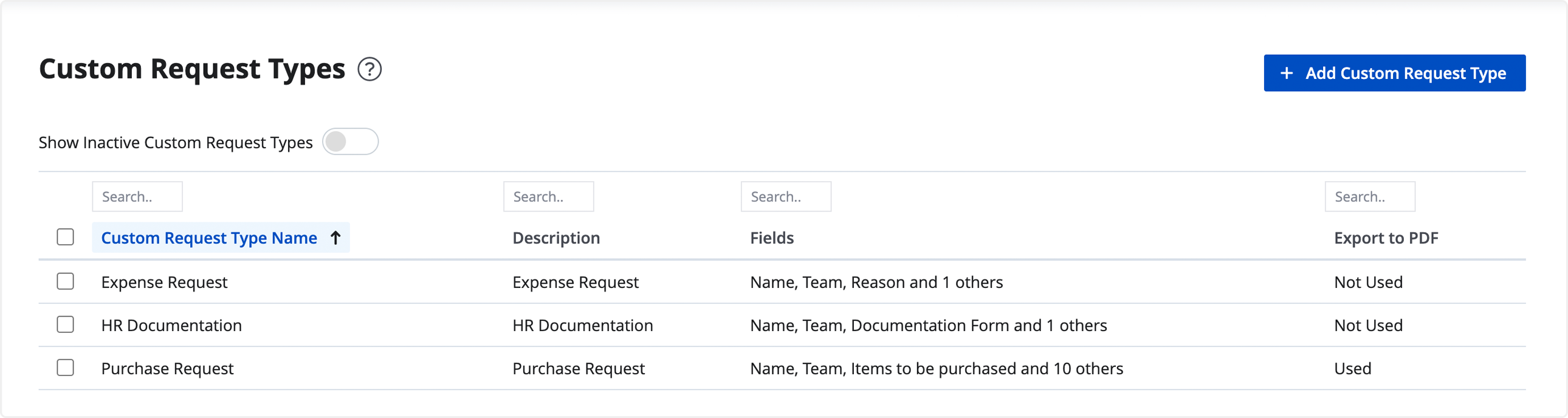
💡 Note
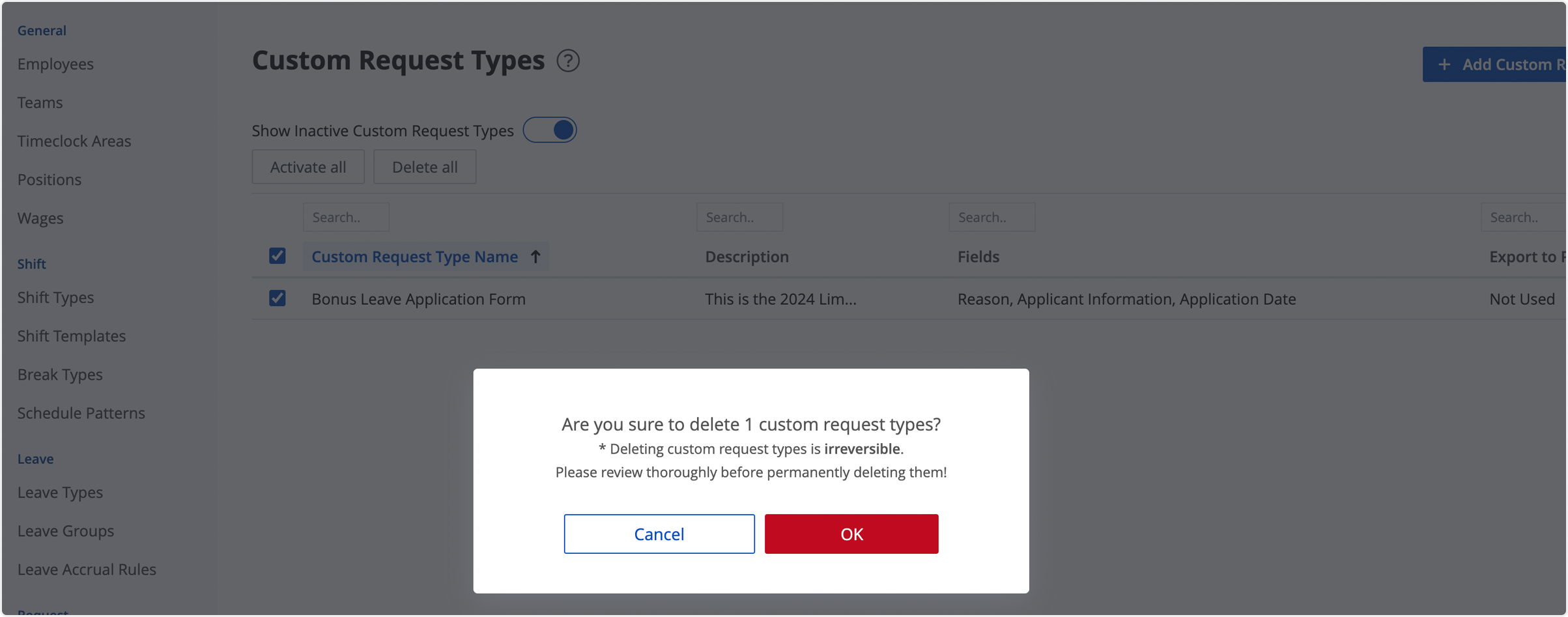 If a custom request type is no longer in use, you can manage it by using 'deactivate custom tequest types' feature.
If a custom request type is no longer in use, you can manage it by using 'deactivate custom tequest types' feature.
- Select custom request types you want to inactivate from the list and click 'deactivate all'
- You can view inactive request types in 'show inactive custom request types' and delete them if necessary.
Custom Request Example
If you set a custom request as suggested, the result will be shown on the mobile app as below.
To create a custom request, see Create Custom Request.
• Custom Request Setting
• When Using the Custom Request
Note
• You can apply Approval Rules for a custom request.
• To approve or reject the request, see Manage Requests.