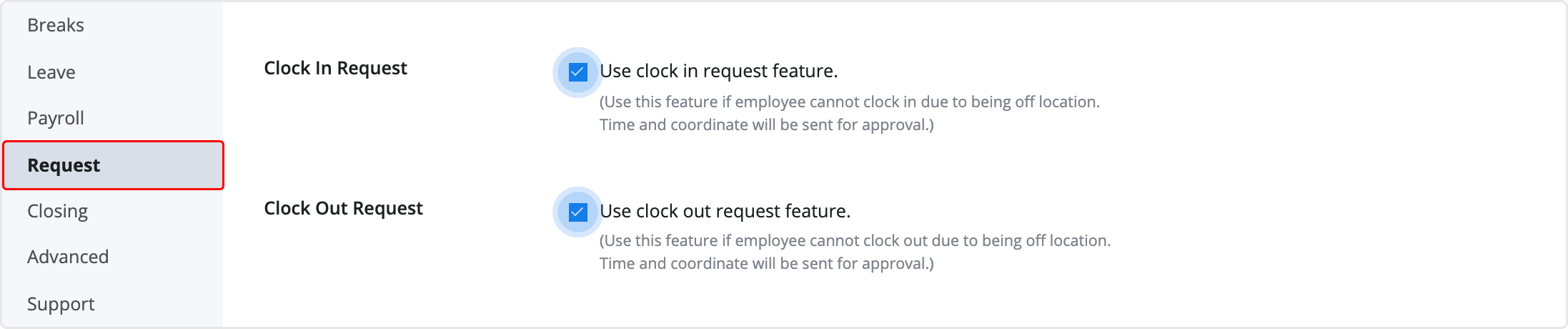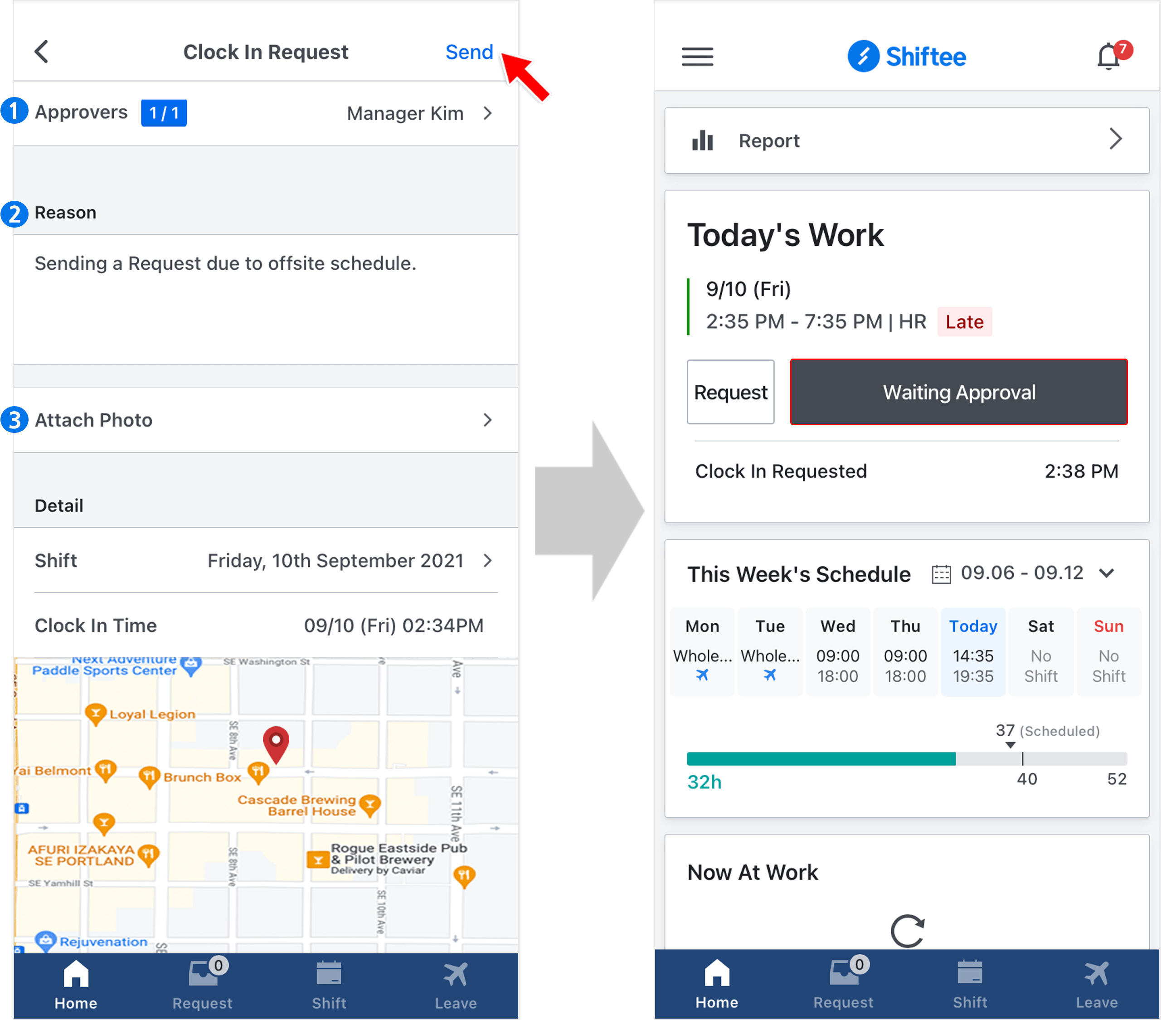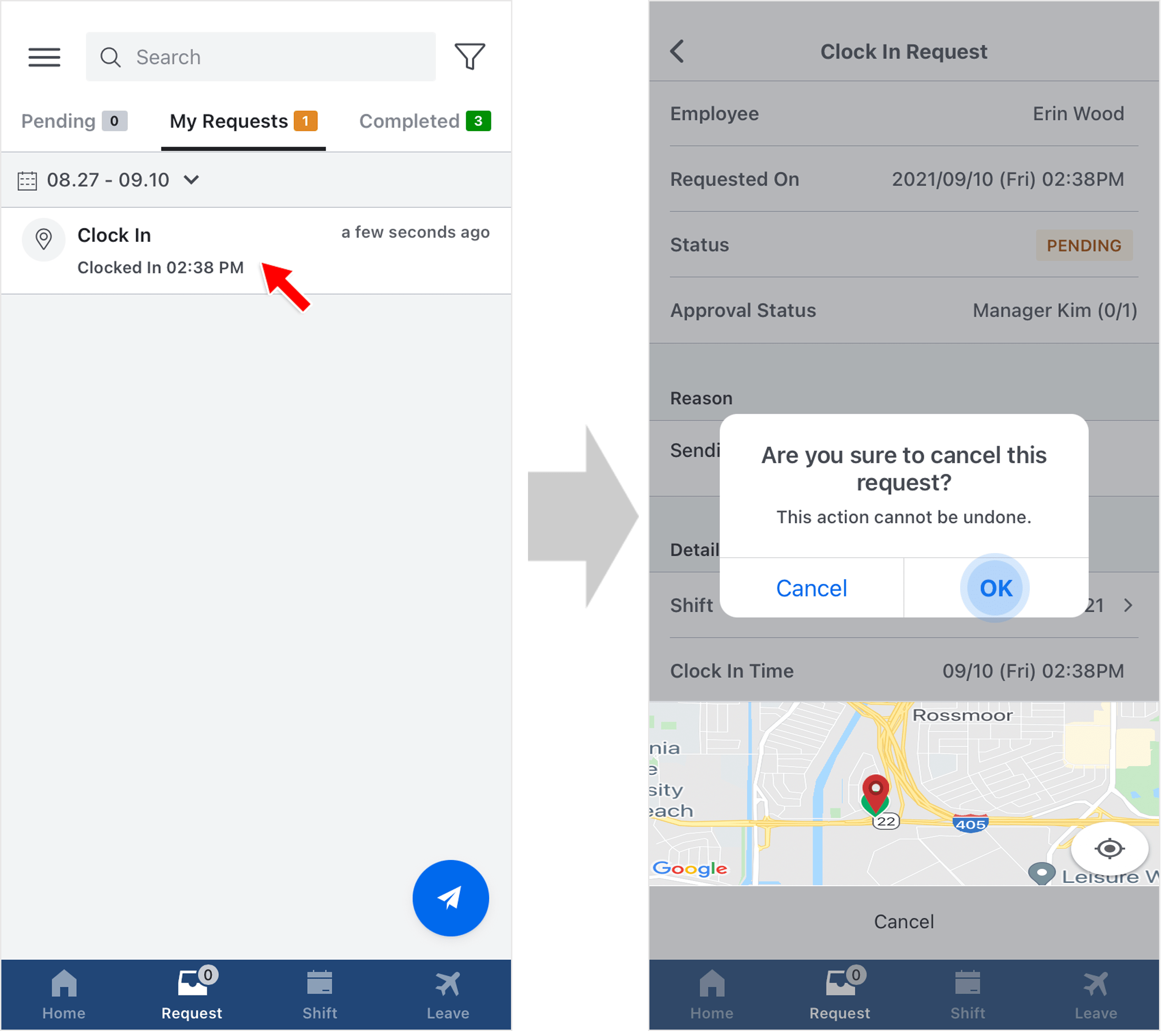Clock In and Out Request
Updated At: 2021-09-17
Employees can only leave a record within the boundary around the workplace's coordinate of their teams/locations.
But, employees can send a request to clock in and out in case when normal clock in/out is not possible due to offsite schedule(or low location accuracy).
How to Manage Offsite Schedule in Shiftee
• Clock In/Out Request : Employees can send a request to clock in and out in case they need to record attendances outside of their assigned workplaces.
• Use Offsite Work Feature : When creating/editing shifts, employees can customize their clock in/out area.
• Use Deemed Work Feature : Schedule deemed work type shift when accurate timeclock is difficult. (Out Of Office, Work From Home, etc).
Contents
Set Clock In/Out Request Feature
First, check if each clock in/out feature is set to be used from Company Settings - Request.
Please note that only Owners can manage the company settings.
Mobile - Send a Clock In/Out Request
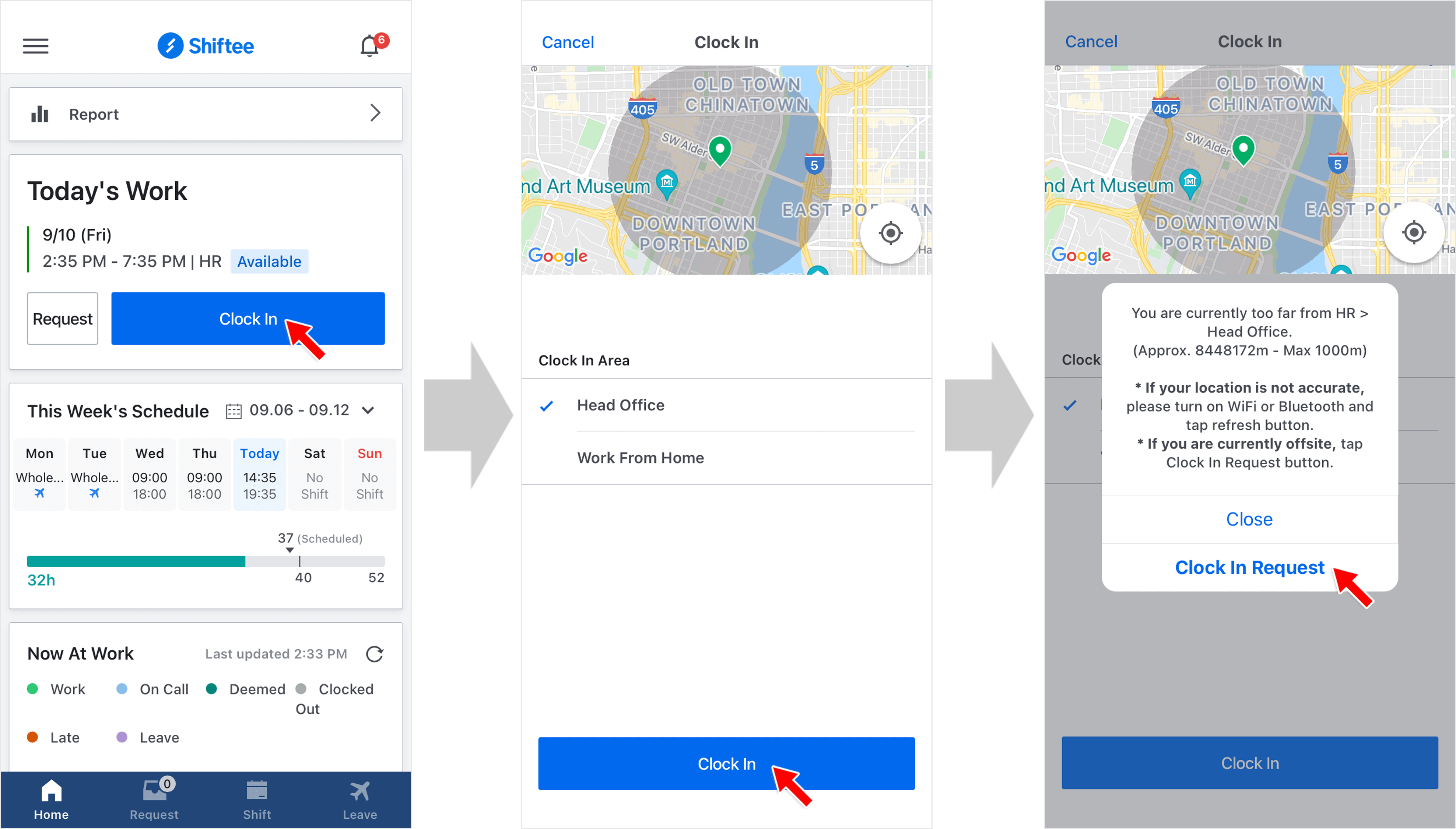 STEP 1 ) After checking for an available shift, tap on Clock In button.
STEP 1 ) After checking for an available shift, tap on Clock In button.
STEP 2 ) If there are multiple timeclock areas assigned to your team/location, select the area to clock in and then tap Clock In button.
STEP 3 ) If you are outside of your scheduled workplace, ‘You are currently too far from your scheduled location’ will show up. Tap Clock In Request button to clock in outside of your scheduled workplace.
STEP 4 ) Enter the required fields below and tap Send button.
① Approver : Select an approver to send a request.
② Reason : Reason is required for the request that needs an approval.
③ Attach Photo : (Optional) You can attach a photo to your request.
STEP 5 ) After sending a request, the button will be changed to Waiting Approval button.
After your request is approved, the button will be changed to ‘Clock Out’ button.
- You can check your request from the Request tab at the bottom. You can also cancel a pending request.
Web - Check Pending Requests
Managers can check requests from employees from Manage Requests menu in web manager mode.
For the clock in/out request type, you can check the capture of employee's location upon clock in/out request. 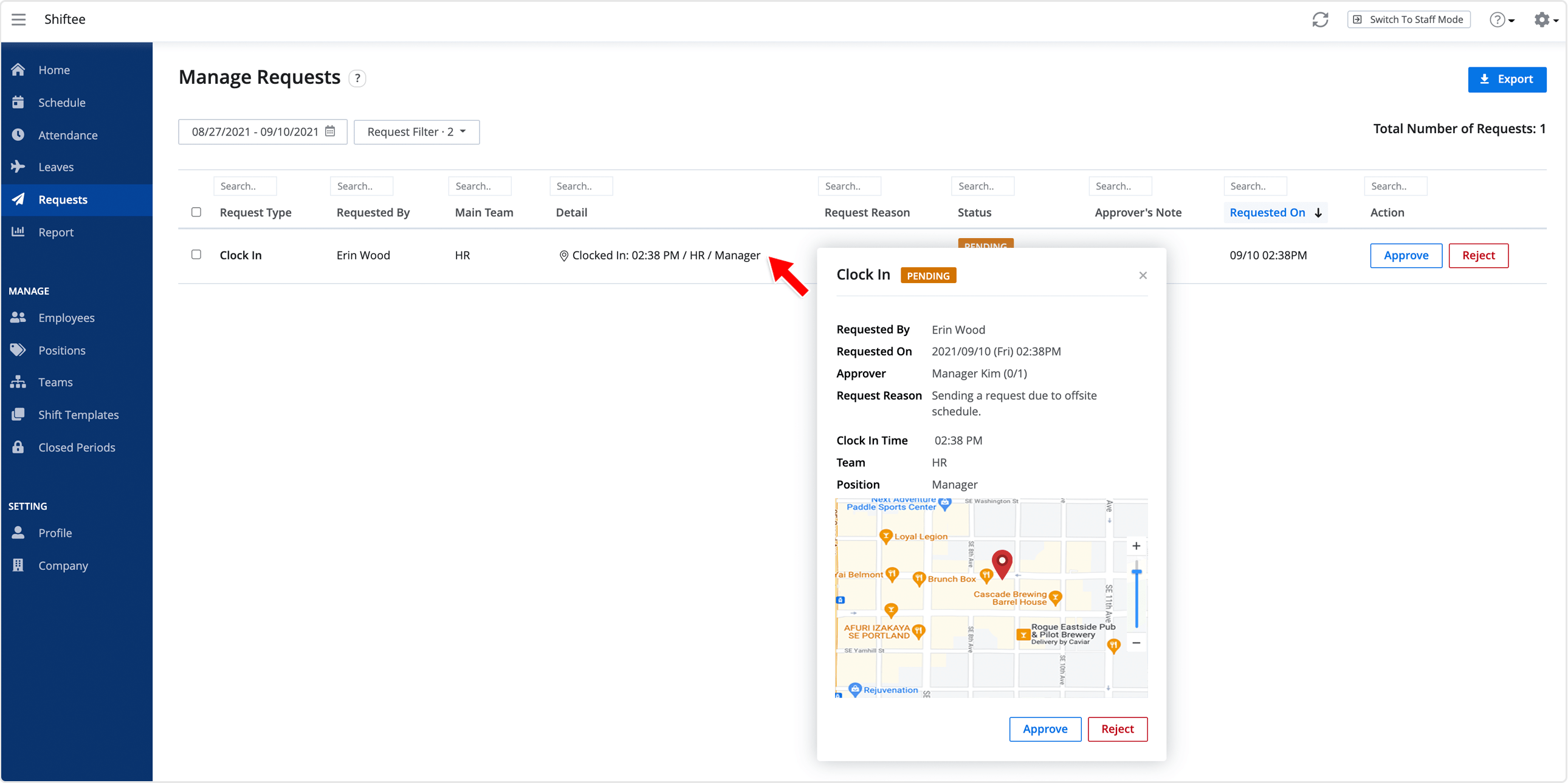
Note
See Manage Requests for more details.